-
Release Notes
- July 8, 2024
- May 22, 2024
- April 17, 2024
- March 20, 2024
- February 22, 2024
- January 18, 2024
- 2023 Releases
- 2022 Releases
-
2021 Releases
- December 20, 2021
- December 1, 2021
- November 22, 2021
- November 4, 2021
- October 26, 2021
- September 30, 2021
- September 22, 2021
- September 2, 2021
- August 16, 2021
- August 2, 2021
- July 19, 2021
- July 1, 2021
- June 17, 2021
- June 1, 2021
- April 30, 2021
- April 8, 2021
- March 25, 2021
- March 15, 2021
- February 25, 2021
- February 8, 2021
- January 28, 2021
- January 21, 2021
- January 13, 2021
- 2020 Releases
- Getting Started
- Ports
- Cross Connects
- Point-to-Point
- Virtual Circuits
- Cloud Connections
- Cloud Router
- Marketplace & IX
- Administration
- Billing
- Troubleshooting & FAQ
- Technical Reference
- Partners Portal
- API & Automation
Order a Cross Connect
Prerequisites
When you order a cross connect, you must provide an LOA/CFA authorizing PacketFabric access to your equipment.
If you are unfamiliar with authoring an LOA, we have provided a template.
Under the channel facility assignment, you can add, remove, or rename fields as necessary. These fields serve as instructions for the data center technicians on where to locate your equipment and install the cross connect.
Order the cross connect
You can initiate a cross connect order in several ways.
Select port first
-
From the Ports page, click the port to open its side panel and then click Create Cross Connect.
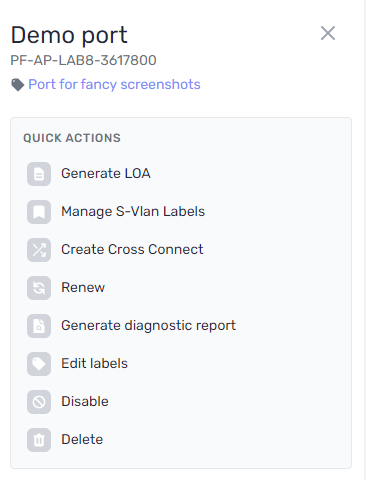
-
From the port details page, click Create Cross Connect in the upper right.
Select port later
Go to the Cross Connects page in the portal and click Create a Cross Connect in the upper right.
-
If you initiated this action from the Cross Connects page, you are shown a list of ports that are eligible for a cross connect order. Select a port and then click Next.
-
Under Cross Connect Details, provide a description for the cross connect.
-
Use the actions provided to upload your LOA/CFA. Click Next.
-
You are shown the NRC (non-recurring costs), MRC (monthly recurring costs), and any additional costs (such as a disconnection fee). These fees vary by site.
-
Select a billing account.
-
Click Place order.
Related APIs
Updated on 30 Nov 2022