-
Release Notes
- July 8, 2024
- May 22, 2024
- April 17, 2024
- March 20, 2024
- February 22, 2024
- January 18, 2024
- 2023 Releases
- 2022 Releases
-
2021 Releases
- December 20, 2021
- December 1, 2021
- November 22, 2021
- November 4, 2021
- October 26, 2021
- September 30, 2021
- September 22, 2021
- September 2, 2021
- August 16, 2021
- August 2, 2021
- July 19, 2021
- July 1, 2021
- June 17, 2021
- June 1, 2021
- April 30, 2021
- April 8, 2021
- March 25, 2021
- March 15, 2021
- February 25, 2021
- February 8, 2021
- January 28, 2021
- January 21, 2021
- January 13, 2021
- 2020 Releases
- Getting Started
- Ports
- Cross Connects
- Point-to-Point
- Virtual Circuits
- Cloud Connections
- Cloud Router
- Marketplace & IX
- Administration
- Billing
- Troubleshooting & FAQ
- Technical Reference
- Partners Portal
- API & Automation
Partner Portal Administration
Once your Partner account is set up, one of your first tasks should be reviewing and completing the information under the Admin tab:

Company profile
Use this page to customize your company name and information, as well as control whether users in your account are required to set up multi-factor authentication. For more information, see Company Profile.
Branding
Use this page to set up a branded portal experience for your customers and users. For more information, see Branding Customization.
SAML & SSO
If you use an identity provider service, you can use this page to set up SAML.
For more information, see SAML and SSO.
Contact information
This is the information your customers will see when they log in to the portal and select Support > Contact Us.
For example, entering this:
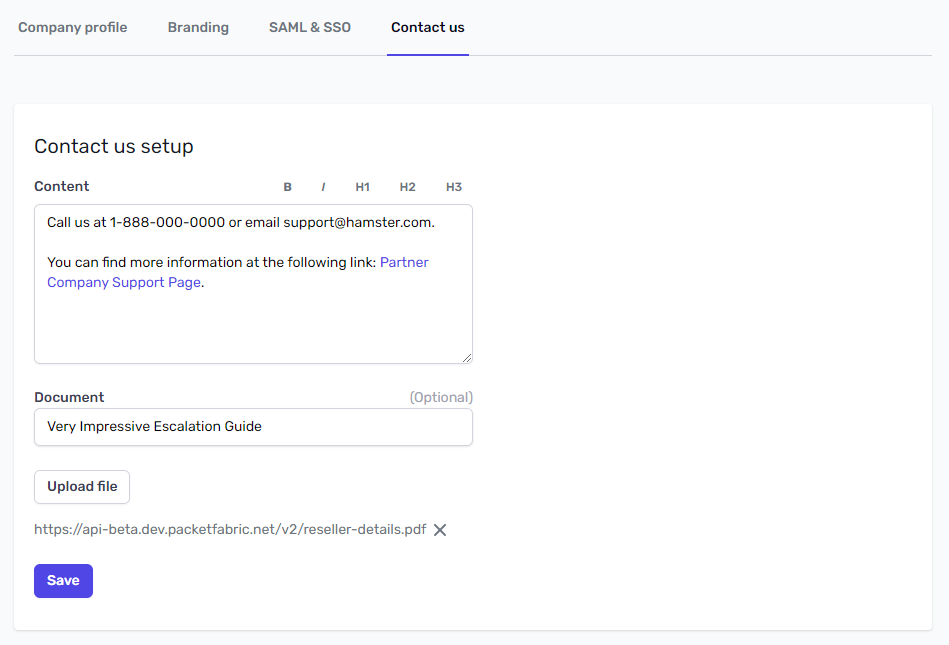
Is shown to customers as follows:
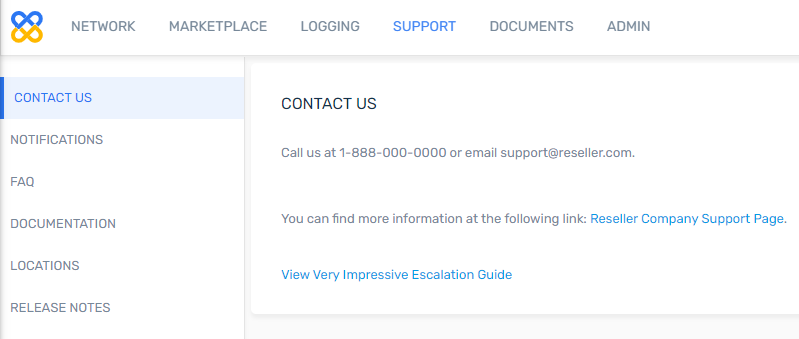
Updated on 04 Dec 2022