-
Release Notes
- July 8, 2024
- May 22, 2024
- April 17, 2024
- March 20, 2024
- February 22, 2024
- January 18, 2024
- 2023 Releases
- 2022 Releases
-
2021 Releases
- December 20, 2021
- December 1, 2021
- November 22, 2021
- November 4, 2021
- October 26, 2021
- September 30, 2021
- September 22, 2021
- September 2, 2021
- August 16, 2021
- August 2, 2021
- July 19, 2021
- July 1, 2021
- June 17, 2021
- June 1, 2021
- April 30, 2021
- April 8, 2021
- March 25, 2021
- March 15, 2021
- February 25, 2021
- February 8, 2021
- January 28, 2021
- January 21, 2021
- January 13, 2021
- 2020 Releases
- Getting Started
- Ports
- Cross Connects
- Point-to-Point
- Virtual Circuits
- Cloud Connections
- Cloud Router
- Marketplace & IX
- Administration
- Billing
- Troubleshooting & FAQ
- Technical Reference
- Partners Portal
- API & Automation
Troubleshooting Azure Connections
Capacity errors when provisioning a Hosted connection
You might see the following error when provisioning a connection: No Azure port matching parameters found. This indicates a capacity issue.
Try provisioning the connection again while selecting a different availability zone.
If that is not possible, contact support@packetfabric.com and we will work to either free up capacity or add more capacity to the site.
Change or update the VLAN ID on the PacketFabric side
When you created the Hosted connection, you specified a Private Peering VLAN and a Microsoft Peering VLAN. These same VLAN IDs are required when configuring peering in the Azure portal.
At this time, there is not an option to update the VLAN ID through the portal or API. Open a support ticket by emailing support@packetfabric.com.
When you open a ticket, provide the following information:
- Circuit ID
- Current VLAN ID
- Requested VLAN ID
You can find this information in two places:
-
Go the the Hosted Clouds page. The circuit ID and VLAN ID are listed in the Hosted connections table. The private peering VLAN is followed by the Microsoft peering VLAN. If you did not specify a VLAN for both, a
-appears in its place: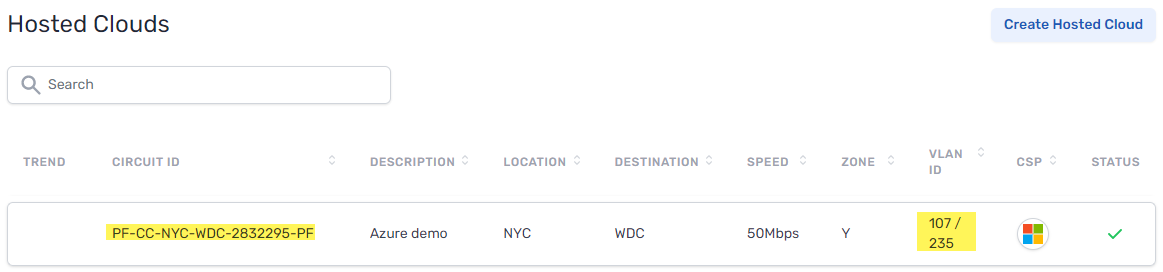
-
Go to the Virtual Circuits page and locate the virtual circuit associated with your Hosted connection. It will have the same name as the Hosted connection, followed by the peering type. Double-click the connection to go to its Details page. (If you set up both peering types when creating the Hosted connection, there will be one virtual circuit for each peering.)
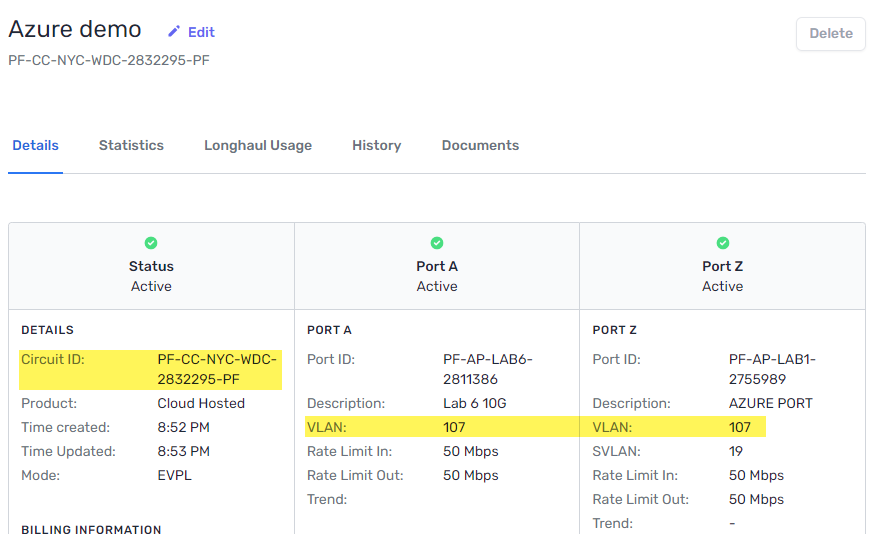
Port is up but the connection to Azure is down
Check that your VLAN IDs match between PacketFabric and the Azure portal.
See the section above for information on finding the VLAN ID in the PacketFabric portal.
To find the VLAN ID in the Azure portal, go to the ExpressRoute circuits page and select your circuit. On the overview page, select the peering you are using:
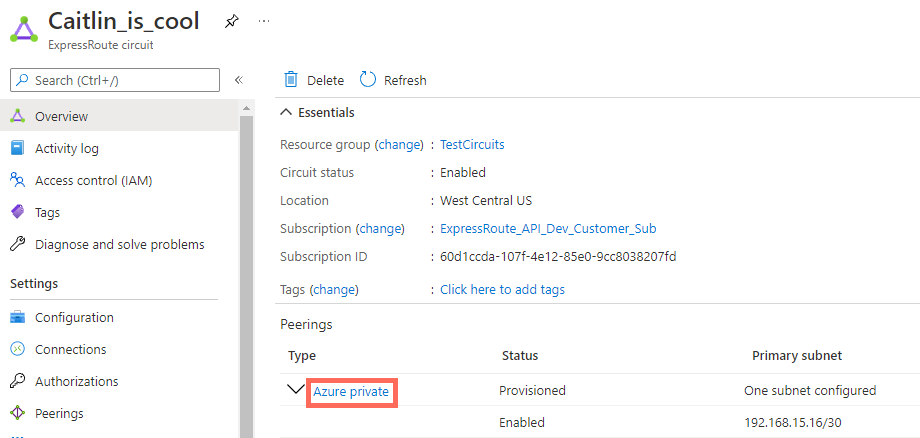
From here you can confirm and/or update the VLAN ID:
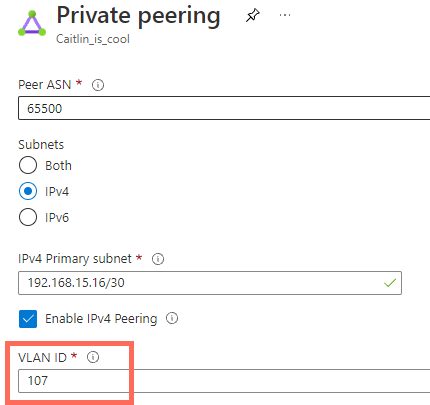
If the problem persists even after ensuring the VLAN IDs match, email support@packetfabric.com.
Updated on 30 Nov 2022