-
Release Notes
- July 8, 2024
- May 22, 2024
- April 17, 2024
- March 20, 2024
- February 22, 2024
- January 18, 2024
- 2023 Releases
- 2022 Releases
-
2021 Releases
- December 20, 2021
- December 1, 2021
- November 22, 2021
- November 4, 2021
- October 26, 2021
- September 30, 2021
- September 22, 2021
- September 2, 2021
- August 16, 2021
- August 2, 2021
- July 19, 2021
- July 1, 2021
- June 17, 2021
- June 1, 2021
- April 30, 2021
- April 8, 2021
- March 25, 2021
- March 15, 2021
- February 25, 2021
- February 8, 2021
- January 28, 2021
- January 21, 2021
- January 13, 2021
- 2020 Releases
- Getting Started
- Ports
- Cross Connects
- Point-to-Point
- Virtual Circuits
- Cloud Connections
- Cloud Router
- Marketplace & IX
- Administration
- Billing
- Troubleshooting & FAQ
- Technical Reference
- Partners Portal
- API & Automation
Upgrade an Azure ExpressRoute Hosted Connection
Microsoft offers multiple options to upgrade your ExpressRoute circuit. You can modify bandwidth, SKU, billing model, and allow classic operations. For more information, see Microsoft - Modifying an ExpressRoute circuit.
From the PacketFabric side, currently the only upgrade path is to increase the speed/capacity to match what you have set from the Azure side.
Upgrades must be initiated from the Azure side first; then you can upgrade the PacketFabric side to match.
Step 1: Upgrade from Azure
-
Log in to the Azure portal and navigate to the ExpressRoute circuit.
-
From the menu on the left, select Configuration.
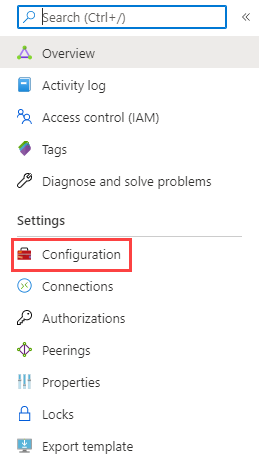
-
Select a new speed from the Bandwidth menu.
-
Click Save.
Step 2: Upgrade from PacketFabric
- From the PacketFabric portal, go to the Hosted Connections page and click the connection to open its side panel.
- Click Upgrade.
- In the window that opens, select the upgraded speed, and then click Order.
Related APIs
Updated on 10 Nov 2022