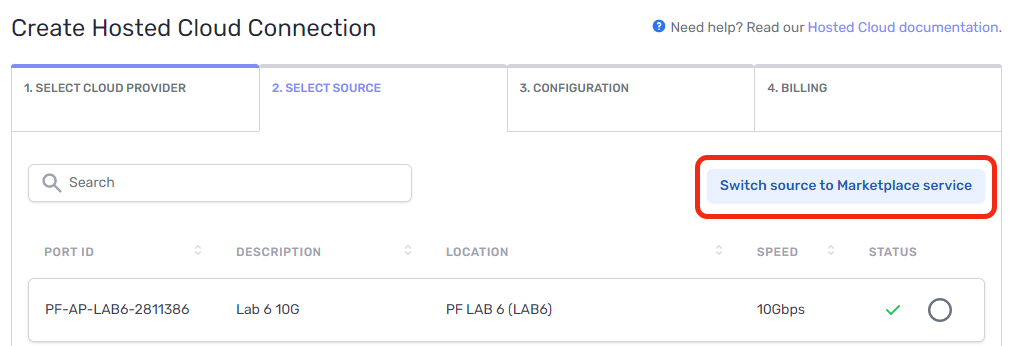Create an Oracle FastConnect Partner Connection
Prerequisites
- Before you begin, you should already have a PacketFabric port and cross connect in place. For more information, see Create a Port.
- If you are planning to use a private virtual circuit to connect to your Oracle virtual cloud network (VCN), you will need a Dynamic Routing Gateway (DRG) in place. For more information, see Oracle - Create a DRG and Oracle - Attach a DRG to a VCN.
Create a FastConnect connection in the OCI console
-
Log in to the Oracle Cloud Infrastructure console.
-
Ensure that you are in a region that has a PacketFabric on-ramp (check the upper right of the console window).
-
From the menu in the upper left, select Networking > FastConnect.
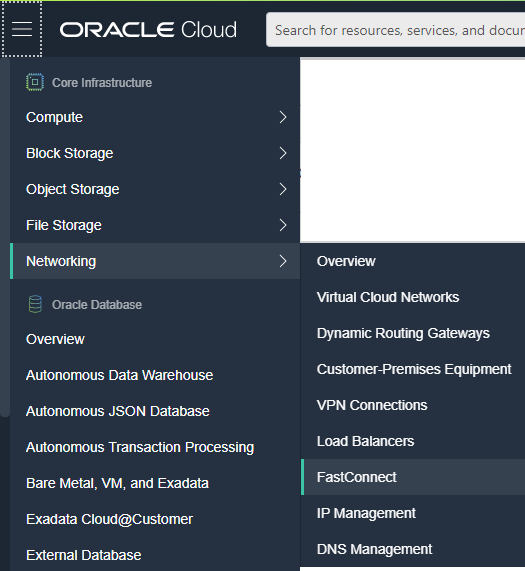
-
Ensure that you have selected the appropriate compartment, and then click Create FastConnect.
-
Select FastConnect Partner.
-
In the Partner drop-down menu, select PacketFabric: Cloud Connectivity.
-
Click Next.
-
On the Configuration step, complete the following fields:
-
Header row
- Field
- Description
-
r1
- Name
- Enter a name for the connection.
-
r1
- Compartment
- Ensure the compartment is correct.
-
r1
- Virtual Circuit Type
- Select a private or public virtual circuit.
-
r1
- Dynamic Routing Gateway
Private VCs only - Select the dynamic routing gateway (DRG) that will connect your virtual circuit to your Oracle virtual cloud network (VCN). For more information, see Oracle - Dynamic Routing Gateways.
- Dynamic Routing Gateway
-
r1
- Provisioned Bandwidth
- Select the speed/capacity for the connection.
-
r1
- BGP IP Addresses
Private VCs only - Enter the IP addresses to use in the BGP session you will establish over the FastConnect connection.
- BGP IP Addresses
-
r1
- Public IP prefixes
Public VCs only - Enter up to 50 public IP prefixes to advertise over the circuit.
- Public IP prefixes
-
r1
- Customer BGP ASN
- Enter a public or private AS number for your BGP session.
-
r1
- Use a BGP MD5 authentication key
- Select this option to generate an MD5 authentication key with your connection.
-
-
Under the advanced options, you can enter any metadata tags as required.
-
Click Create.
-
You are redirected to the virtual circuit page. At the top of the page or under the virtual circuit details, click Copy next to OCID. You will need this to order the connection from the PacketFabric side.
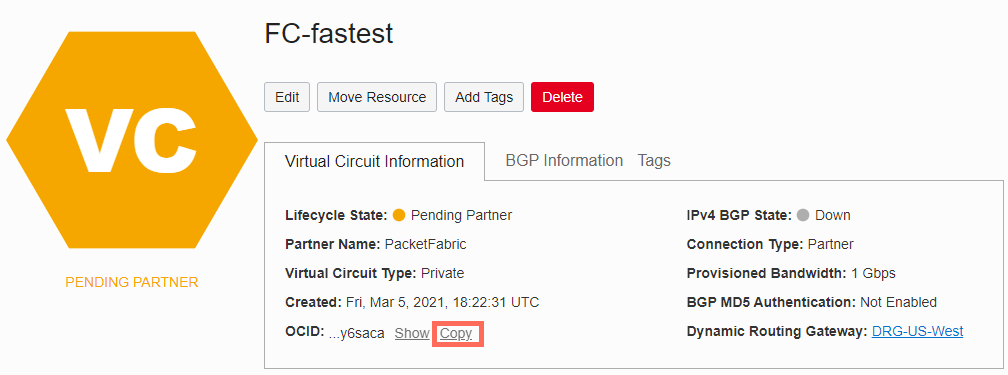
Create a Hosted cloud connection in the PacketFabric portal
-
Log in to the PacketFabric portal. Select Hosted Cloud from the menu on the left.
-
From the Hosted Clouds page, click Create Hosted Cloud in the upper right.
NOTE: Read Only users do not see this action. If you need to create a connection and have Read Only permissions, contact your account administrator.
Complete the following fields:
Select Cloud Provider
Select Oracle.
Select Source
Select the source port. The source port is the PacketFabric access port directly connected to your network.
If there is nothing to select, provision a new port.
Configuration
- OnRamp
- The Oracle on-ramp location. This cannot be changed after it is provisioned.
- Zone
- Select an availability zone.
- The zone refers to the physical interconnect diversity between PacketFabric and Oracle (e.g. different routers).
- Allocating connections within different zones supports redundancy.
- Speed
- The speed you want for your connection.
- FastConnect OCID
- Paste the OCID you copied from the Oracle Cloud console (see above).
- Source VLAN
- This is the VLAN ID that faces your source interface (your source network).
- You can manually enter the ID or click Next Available. If you click Next Available, we find the highest in-use VLAN ID and increment by one. For example, if the highest in-use ID is 15, this field autopopulates with 16.
-
NOTE: This field is not available if provisioning a marketplace-to-cloud connection. In that case, the marketplace provider will be expected to specify the VLAN when accepting the connection.
- Description
- Enter a brief description for the connection.
Under the billing section on the right, select a term and the appropriate billing account to use. You can also optionally specify a PO number to associate with the service. The PO number will be included on your monthly invoice.
Click Place order.
The connection might take a few minutes to provision.