-
Release Notes
- July 8, 2024
- May 22, 2024
- April 17, 2024
- March 20, 2024
- February 22, 2024
- January 18, 2024
- 2023 Releases
- 2022 Releases
-
2021 Releases
- December 20, 2021
- December 1, 2021
- November 22, 2021
- November 4, 2021
- October 26, 2021
- September 30, 2021
- September 22, 2021
- September 2, 2021
- August 16, 2021
- August 2, 2021
- July 19, 2021
- July 1, 2021
- June 17, 2021
- June 1, 2021
- April 30, 2021
- April 8, 2021
- March 25, 2021
- March 15, 2021
- February 25, 2021
- February 8, 2021
- January 28, 2021
- January 21, 2021
- January 13, 2021
- 2020 Releases
- Getting Started
- Ports
- Cross Connects
- Point-to-Point
- Virtual Circuits
- Cloud Connections
- Cloud Router
- Marketplace & IX
- Administration
- Billing
- Troubleshooting & FAQ
- Technical Reference
- Partners Portal
- API & Automation
Branding Customization
You can use the Admin > Branding page to create a customized look for your users and customers.
Troubleshooting notes:
-
For your branding to take effect, you and your customers must access the portal via a branded subdomain (
company-name.partners.packetfabric.com). If you don’t have a branded subdomain associated with your account, contact support@packetfabric.com. -
Your branding is not initialized yet - If you see this error, contact support@packetfabric.com.
Complete the following fields and then click Save or Preview:
-
Header row
- Field
- Description
-
Row 1
- Company Name
- The name that should be used with the page title.
-
Row 1
-
Primary Color
-
The primary color is used for buttons, links, and highlighting throughout the portal.
TIP: If you upload your logo first, we’ll use the image to automatically generate a selection of colors from which you can select a primary color.
-
-
Row 2
- Company Logo
- Upload and position your logo.
-
Row 4
- Favicon
- (Optional) Upload the image to use as your favicon. This is the icon that appears in the browser tab and next to bookmarks.
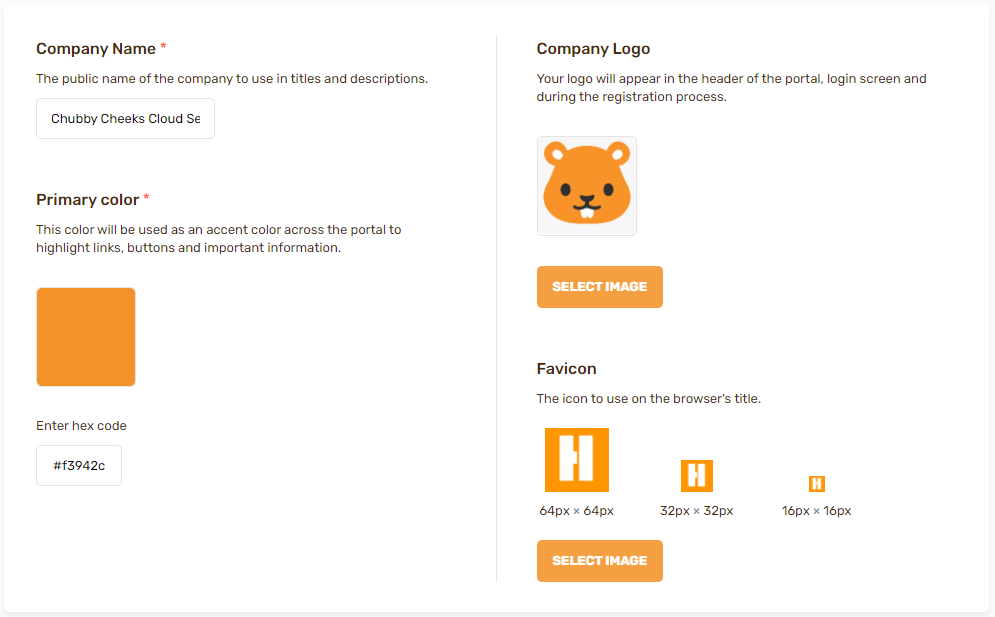
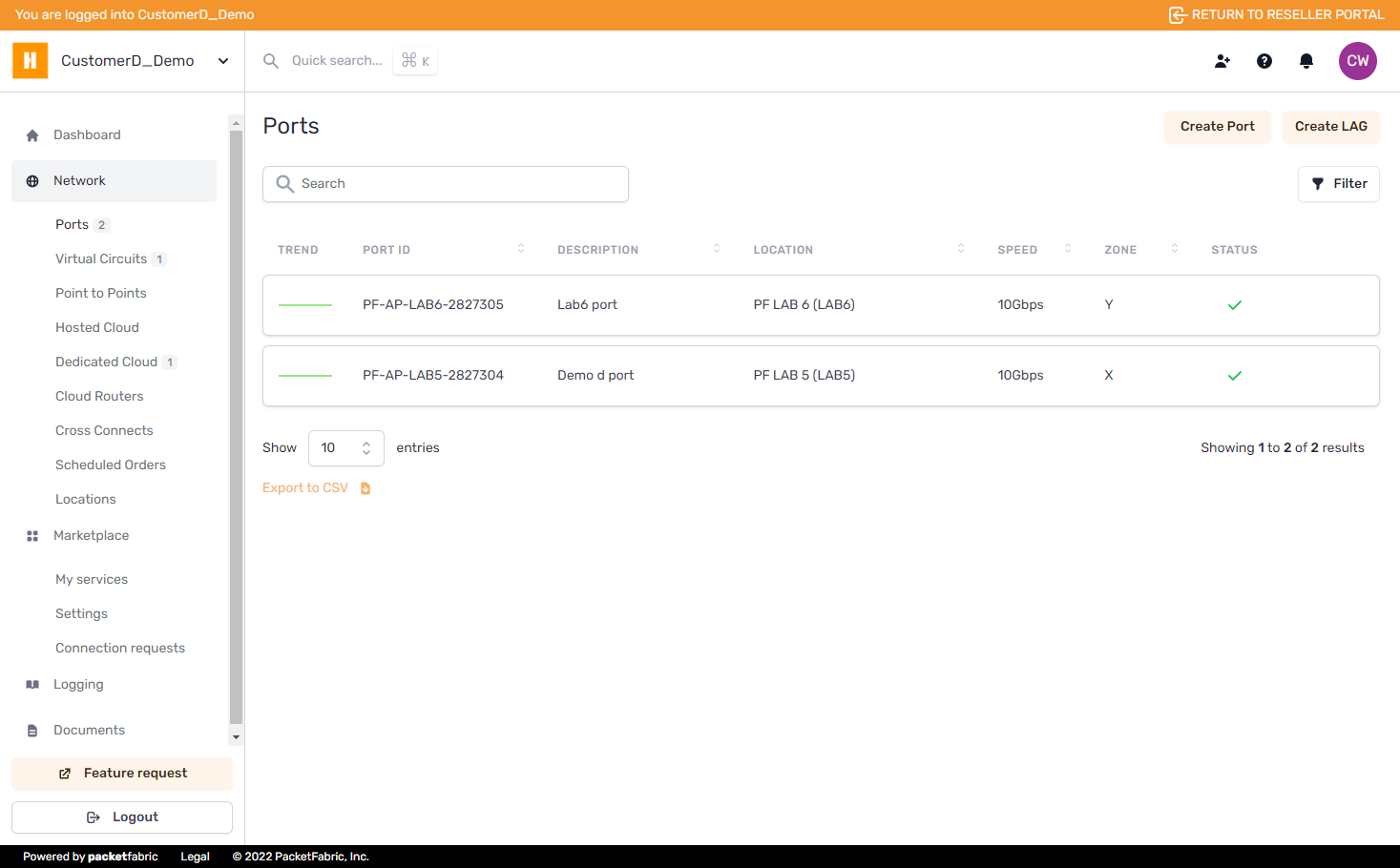
Updated on 04 Dec 2022