-
Release Notes
- July 8, 2024
- May 22, 2024
- April 17, 2024
- March 20, 2024
- February 22, 2024
- January 18, 2024
- 2023 Releases
- 2022 Releases
-
2021 Releases
- December 20, 2021
- December 1, 2021
- November 22, 2021
- November 4, 2021
- October 26, 2021
- September 30, 2021
- September 22, 2021
- September 2, 2021
- August 16, 2021
- August 2, 2021
- July 19, 2021
- July 1, 2021
- June 17, 2021
- June 1, 2021
- April 30, 2021
- April 8, 2021
- March 25, 2021
- March 15, 2021
- February 25, 2021
- February 8, 2021
- January 28, 2021
- January 21, 2021
- January 13, 2021
- 2020 Releases
- Getting Started
- Ports
- Cross Connects
- Point-to-Point
- Virtual Circuits
- Cloud Connections
- Cloud Router
- Marketplace & IX
- Administration
- Billing
- Troubleshooting & FAQ
- Technical Reference
- Partners Portal
- API & Automation
Quotes
You can use the Partners portal to build customer quotes from the Quotes page.
Create a quote
-
Select New quote in the upper right to create a quote.
-
Use the description field to provide a meaningful name for your quote.
-
Click Add Product to select which PacketFabric services to add to the quote.
Depending on the type of product you select, you are given a set of options. These options can affect the price of the product.
TIP: When selecting locations, you can search by typing into the field rather than scrolling through the full list. -
Once added, you can edit and delete products from the quote:
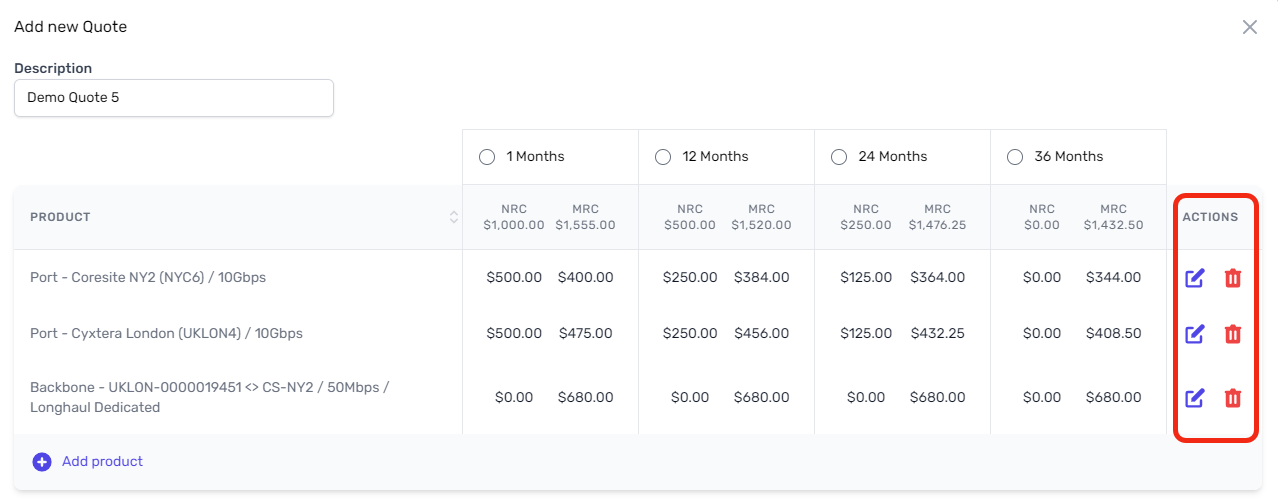
When you are finished adding products, you can do one of the following:
-
To keep the quote open, simply navigate away from the page. Your quote is saved and you can return to it later.
-
To finalize the quote and download a PDF or CSV, click Finalize.
Finalization is not permanent; you can later re-open finalized quotes.
-
To publish a quote and make it available to a specific customer, first finalize the quote. You will then see an option to publish (see below).
-
To cancel the quote, click Cancel.
You cannot un-cancel a quote. However, you can return to canceled quotes and duplicate them to create a new quote.
-
To duplicate the quote and create a new one, click Duplicate.
View quotes
From the Quoting page, double-click any quote to view its details.
Note that the default view only shows open quotes. If you are unable to find a quote, use the Status drop-down menu:
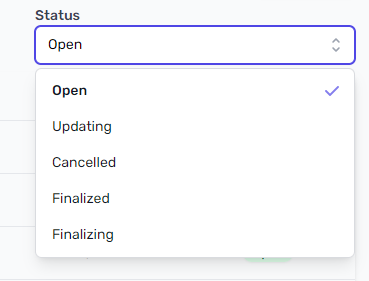
Publish a quote
Before you can publish a quote, it must be finalized. Once a quote is finalized, you will see the Publish action:

When you publish a quote, you are asked to select a customer for whom the quote should be published. Once published, that quote will appear on the Quotes page for that customer:
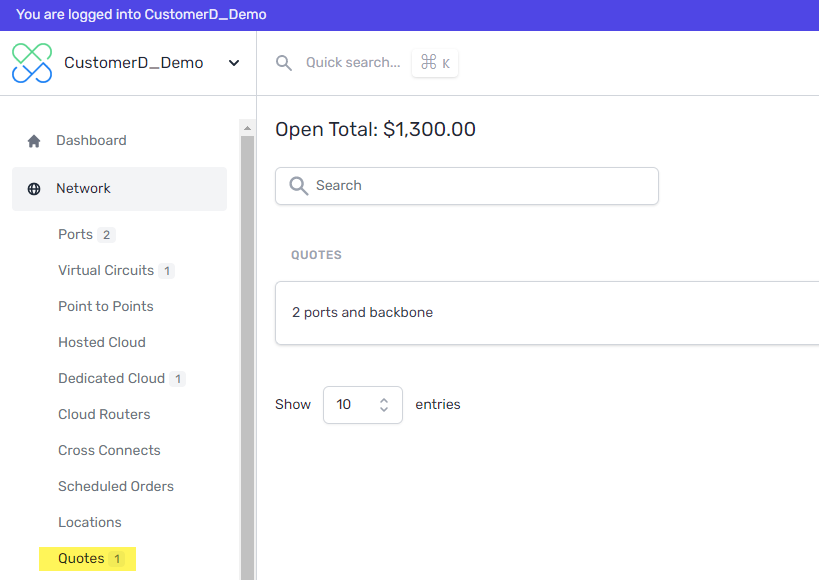
Double-click a quote to view its details.
From here, a user with the appropriate permissions can provision any or all services included in the quote:
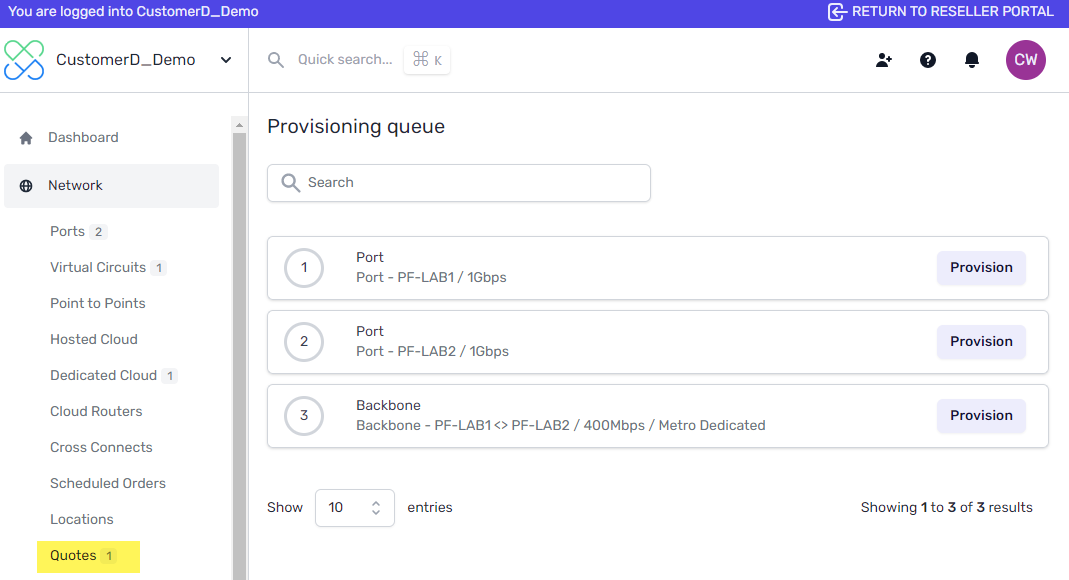
Provisioning quotes services
You can provision a quote by visiting the customer’s portal via the Customers page.
When provisioning, the quoted elements of a service (for example, location, capacity, and term) are pre-populated but are still editable. The person provisioning the service will also still be required to enter some information, depending on the service type.
Once a service is provisioned, it is marked as complete.
Updating and republishing quotes
You can find previously published quotes using the Finalized filter on the Quotes page in the Partners portal.
- To modify the quote, click Open in the upper right to view editing options.
- To republish a quote to the same or different another customer, click Publish.
If you edit a quote and publish it to a customer, any previously published versions of that quote are unchanged. For example, if you publish a quote for a 10Gbps port to Customer A, and then edit it to be a 100Gbps port and publish it to Customer B, this will not affect the quote that Customer A sees in their portal.
Updated on 04 Dec 2022