Searching in the Portal
List searches
The following applies to the search box located in the following places:
- Service order pages (e.g. the locations list when provisioning a port)
- Service list pages (e.g. the virtual circuits page, the ports page)
- The Notifications page
- The Locations page
For example, searching the locations when creating a port:
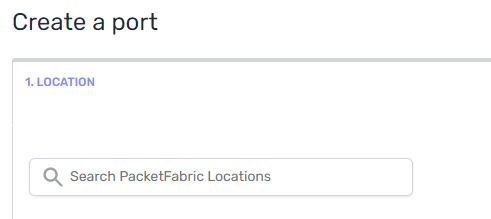
As well as searching your provisioned ports:
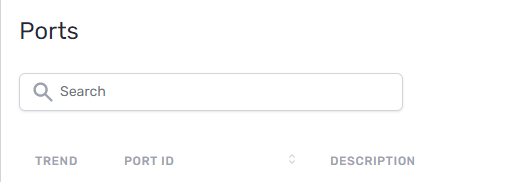
When using these search fields, you can use AND and OR operators.
- To perform an AND search, use the ampersand (&) character. For example,
CHI & equwould return all Equinix sites in Chicago. - To perform an OR search, use a comma. For example,
LAX1, LAX2would return all interfaces whose ID includes LAX1 or LAX2.
Searches are case insensitive.
Global searches
The global search field is at the top of the portal:

The global search returns results for the following:
- Your provisioned services
- Pages and actions within the portal
- Knowledge base documentation
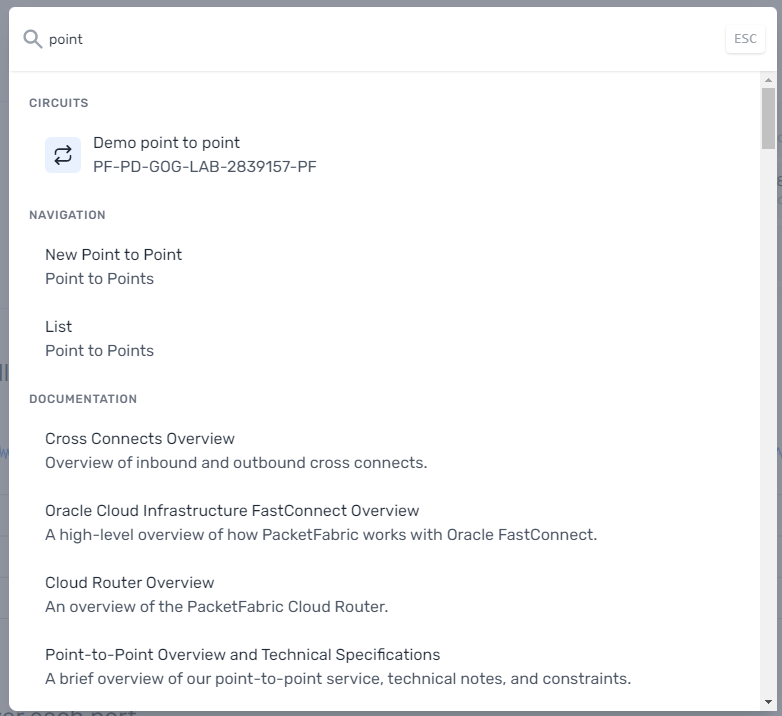
Searches are case insensitive.
Keyword (simple) searches
A keyword search is just searching for a value, e.g. hosted cloud.
This search is performed against your provisioned services, pages and actions within the portal, and the documentation. When searching against provisioned services, it looks at certain fields depending on the service type (see below).
Note the following:
-
Keyword searches act as phrases. For example, when you search
hosted cloud, it behaves as"hosted cloud". -
Use the pipe character to perform an OR search. For example,
hosted|cloud(no spaces) would return results that match eitherhostedorcloud. -
If you insert quotation marks, you trigger a field search (see below). Field searches are not performed against portal pages or the knowledge base.
For example, searching
"hosted cloud"would only return services that had the phrase “hosted cloud” in theirdescriptionfield. Searching either"hosted" "cloud"or"hosted"|"cloud"would return services that had either string in the applicable field.
Field searches
When you execute a keyword search, the search is performed across certain fields within your provisioned services (ports, virtual circuits, etc.)
However, you can further narrow your search to only return results for a specified field.
For example, say you have the the following services:
- A port with the description “Port for hosted connections”
- A Hosted cloud connection with the description “Primary AWS connection”
Then you perform the following searches:
-
hosted- This would return both services, as well as links to various portal and documentation pages. -
"hosted"- This would return both services, but no links to portal or documentation pages (the double quotes trigger a field search). -
description:hosted- This would only return the port. -
port_type:hosted- This would only return the Hosted cloud connection.
Mixed searches
You can perform a field search and a keyword search at the same time, for example:
port_type:hosted AWS
This would return a Hosted cloud connection (port_type:hosted) that also matched AWS in some way. This could be because it had “AWS” in the description field or the service_provider was aws.
Fields
- Header row
- Field
- Services
- Values
- Description
- Row 1
asn- Cloud Router
- number
- Return Cloud Routers that are associated with the ASN.
- Row 1
-
capacity -
Cloud Router
Flex bandwidth container
-
number
-
Capacity for the Cloud Router or Flex Bandwidth container.
For example,
capacity:50000returns a Cloud Router with 50Gbps capacity.
-
- Row 1
-
circuit_id -
Cloud Router
Cloud Router connection
Cloud Router import
Dedicated cloud
Hosted cloud
Port
LAG
Cross connect
Point to point
Virtual circuit
Flex bandwidth container
-
string
-
Unique circuit ID for the service. For information on how circuit IDs are formatted, see Acronyms and Terms.
TIP: You can search by full or partial ID. For example,
283orcircuit_id:283both would return a port with the circuit ID PF-AP-CHI8-2839085.
-
- Row 1
-
description -
All services for which you provide a description
-
string
-
The description you provided when creating the service.
NOTE: For Cloud Routers, use
nameinstead.
-
- Row 1
destination_circuit_id- Cross connect
- string
- The circuit ID of the port to which the cross connect is attached.
- Row 1
destination_name- Cross connect
- string
- The name of the port to which the cross connect is attached.
- Row 1
disabled- Port
- boolean
- Return ports based on whether they’re disabled or enabled.
- Row 1
members- LAG
- number
- Search for LAGs by number of member ports.
- Row 1
module- Cross connect
- string
- Search cross connects by module.
- Row 1
name- Cloud Router
- string
- The name you provided when creating a Cloud Router.
- Row 1
panel- Cross connect
- string
- Search cross connects by panel.
- Row 1
pop- Port
- string
- Search ports by POP.
- Row 1
po_number- All services for which you can provide a PO number
- string
- Search services by purchase order (PO) number.
- Row 1
-
port_type -
Dedicated cloud
Hosted cloud
-
dedicatedhosted -
Search cloud connections by type.
-
- Row 1
position- Cross connect
- string
- Search cross connects by position.
- Row 1
-
provider -
Port
-
ColtPacketFabric -
Search for ports based on whether they are PacketFabric ports or Colt-powered ports.
-
- Row 1
-
service_class -
Dedicated cloud
Hosted cloud
-
longhaulmetro -
Search for cloud connections based on whether they are longhaul or metro.
-
- Row 1
-
service_provider -
Dedicated cloud
Hosted cloud
-
awsazuregoogleibmoraclesalesforce -
The cloud service provider for the Hosted or Dedicated connection.
-
- Row 1
-
service_type -
Cloud Router
Cloud Router connection
Cloud Router import
Dedicated cloud
Hosted cloud
Port
LAG
Cross connect
Point to point
Virtual circuit
Flex bandwidth container
-
cloud-dedicated- Dedicated cloudcloud-hosted- Hosted cloudcloud-router- Cloud Router and Cloud Router connectionscloud-router-import- Cloud Router importcross-connect- Cross connectflex-bandwidth- Flex bandwidth containerlag- LAGport- Portptp- Point to pointvc- Virtual circuit -
Service type.
-
- Row 1
-
speed -
Dedicated cloud
Hosted cloud
-
number
-
Speed allocated to a cloud connection in Mbps.
For example,
50returns cloud connections with a speed of 50Mbps.5000would return 5Gbps.
-
- Row 1
-
state -
Cloud Router connection
Dedicated cloud
Hosted cloud
Port
LAG
Point to point
Virtual circuit
-
activebgp_disabledbgp_not_createdbgp_provisioningdeletinginactivependingprovisioningrejected -
Search services by state.
-
- Row 1
-
status -
Port
Cross connect
-
activeprovisioningtesting -
Search services by status.
-
- Row 1
svlan_label- ENNI port
- string
- Search for ports by SVLAN label.
- Row 1
-
term -
Flex bandwidth container
-
1122436 -
Search flex bandwidth containers by service term in months.
-
NOTE: For boolean values, we accept the following:
True: y, yes, t, true, on, 1
False: n, no, f, false, off, 0
Operators
No operator implies that it must match. Otherwise, you can use the following:
==equals!=does not equal<less than<=less than or equal>greater than>=greater than or equal~like!~not like