-
Release Notes
- July 8, 2024
- May 22, 2024
- April 17, 2024
- March 20, 2024
- February 22, 2024
- January 18, 2024
- 2023 Releases
- 2022 Releases
-
2021 Releases
- December 20, 2021
- December 1, 2021
- November 22, 2021
- November 4, 2021
- October 26, 2021
- September 30, 2021
- September 22, 2021
- September 2, 2021
- August 16, 2021
- August 2, 2021
- July 19, 2021
- July 1, 2021
- June 17, 2021
- June 1, 2021
- April 30, 2021
- April 8, 2021
- March 25, 2021
- March 15, 2021
- February 25, 2021
- February 8, 2021
- January 28, 2021
- January 21, 2021
- January 13, 2021
- 2020 Releases
- Getting Started
- Ports
- Cross Connects
- Point-to-Point
- Virtual Circuits
- Cloud Connections
- Cloud Router
- Marketplace & IX
- Administration
- Billing
- Troubleshooting & FAQ
- Technical Reference
- Partners Portal
- API & Automation
Groups
Depending on your user permissions, you can access administrative information by clicking your company name in the upper right of the portal.
Select Groups to view and manage user groups.
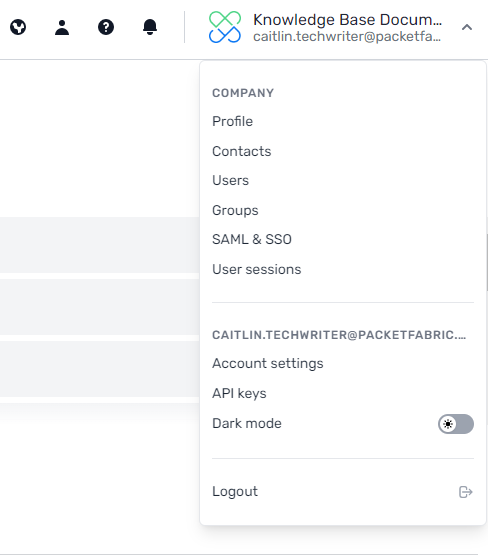
Group permissions
You can organize users into the following groups:
-
Header row
- Group Name
- Description
-
Row 1
- Admin
- Can perform any action, including those involving user access.
-
Row 2
- Regular
- Can add, remove, or change any product service.
-
Row 2
- Read-Only
- Can view all services and download documents and invoices, but cannot make any changes.
-
Row 2
- Support
- Can perform troubleshooting actions, but cannot perform any action that has a financial impact (creating, upgrading, or deleting services) or view any financial information such as billing accounts. .
-
Row 2
-
Sales
-
This group is only available in the Partners portal.
Has read-only permissions except on the Quoting page, where they can create and manage customer quotes.
-
For a detailed list of permissions by group, see User Permissions.
Prior to August 2021, a user could be in multiple groups. For these users, the lowest-level permissions apply. For example, if a user is in the Read-Only group and the Admin group, they will have Read-Only permissions.
With recent releases, a user can only be in one group at a time. If you edit the groups of a legacy user who is in multiple groups, you will only be able to select one group.
Add or remove users from a group
Admin users can add and remove users from a group. Click the edit icon in the appropriate table row.
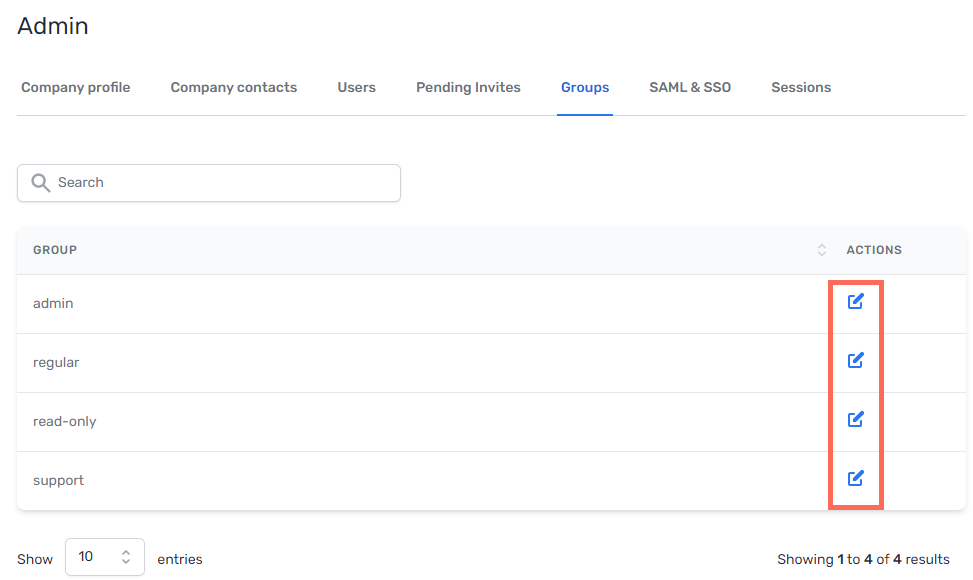
From here you can do three things:
- View all the users in each group.
- Add - From the drop-down menu at the top, select a user and then click Add to group. They are automatically removed from their current group.
- Remove - Click the remove icon in the user’s table row.
Related APIs
Updated on 13 Mar 2023