-
Release Notes
- July 8, 2024
- May 22, 2024
- April 17, 2024
- March 20, 2024
- February 22, 2024
- January 18, 2024
- 2023 Releases
- 2022 Releases
-
2021 Releases
- December 20, 2021
- December 1, 2021
- November 22, 2021
- November 4, 2021
- October 26, 2021
- September 30, 2021
- September 22, 2021
- September 2, 2021
- August 16, 2021
- August 2, 2021
- July 19, 2021
- July 1, 2021
- June 17, 2021
- June 1, 2021
- April 30, 2021
- April 8, 2021
- March 25, 2021
- March 15, 2021
- February 25, 2021
- February 8, 2021
- January 28, 2021
- January 21, 2021
- January 13, 2021
- 2020 Releases
- Getting Started
- Ports
- Cross Connects
- Point-to-Point
- Virtual Circuits
- Cloud Connections
- Cloud Router
- Marketplace & IX
- Administration
- Billing
- Troubleshooting & FAQ
- Technical Reference
- Partners Portal
- API & Automation
View BGP Sessions
The BGP Sessions page is available after your have a BGP session configured.
From the Cloud Routers page, use the navigation menu on the left to select BGP Sessions under the relevant connection:
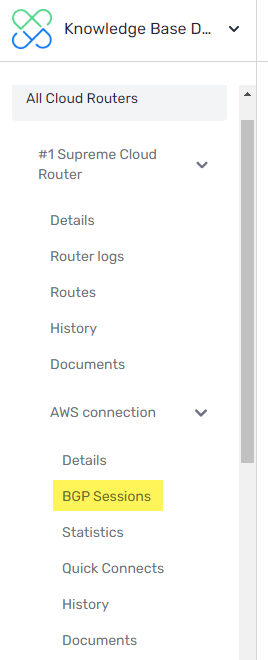
You can also access this page by going to the connection details page and selecting the BGP Sessions tab:
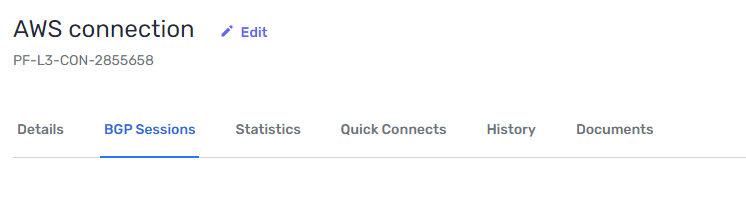
The sessions page displays your BGP sessions and their status.
You can use the actions in this table to:
- Disable the BGP session for troubleshooting purposes
- Edit the BGP session
- View routes
- View router logs
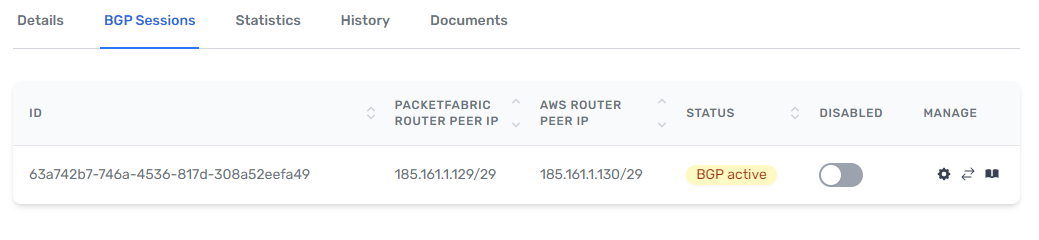
NOTE: The BGP ID is used by PacketFabric support as a reference ID for debugging purposes.
Dedicated port connections can have more than one BGP session.
BGP statuses
The following statuses appear when viewing connections in the portal:
- Row
- State
- Meaning
- Row
- Not configured
- The BGP settings have not been entered yet.
- Row
- Configuring
- The BGP settings have been sent to the device, and a session is being established. This can take up to 10 minutes.
- Row
- Fetching
- Fetching BGP session. This can take a up to 10 minutes, depending on the cloud service provider.
- Row
- Connect
- Waiting for a successful TCP negotiation with the peer.
- Row
- Idle
- This typically means the router has tried and failed to connect. Check the router logs (available through the portal when viewing the Manage BGP session window). If you are unable to use the information there to resolve the issue, contact support@packetfabric.com.
- Row
- Active
- The BGP session is attempting to establish a connection. If the status does not transition to Established within a few minutes, check your settings or contact support@packetfabric.com.
- Row
- OpenConfirm
- Listening for a Keepalive message from the peer.
- Row
- Established
- BGP session is configured and can pass traffic.
NOTE:
Not configured, Configuring, and Fetching are PacketFabric-specific statuses.
Connect, OpenConfirm, Active, and Established are read from the router.
Updated on 06 Sep 2023