-
Release Notes
- July 8, 2024
- May 22, 2024
- April 17, 2024
- March 20, 2024
- February 22, 2024
- January 18, 2024
- 2023 Releases
- 2022 Releases
-
2021 Releases
- December 20, 2021
- December 1, 2021
- November 22, 2021
- November 4, 2021
- October 26, 2021
- September 30, 2021
- September 22, 2021
- September 2, 2021
- August 16, 2021
- August 2, 2021
- July 19, 2021
- July 1, 2021
- June 17, 2021
- June 1, 2021
- April 30, 2021
- April 8, 2021
- March 25, 2021
- March 15, 2021
- February 25, 2021
- February 8, 2021
- January 28, 2021
- January 21, 2021
- January 13, 2021
- 2020 Releases
- Getting Started
- Ports
- Cross Connects
- Point-to-Point
- Virtual Circuits
- Cloud Connections
- Cloud Router
- Marketplace & IX
- Administration
- Billing
- Troubleshooting & FAQ
- Technical Reference
- Partners Portal
- API & Automation
Set Up a Quick Connect Marketplace Service (Service Provider)
Before you begin
-
Create a PacketFabric Cloud Router. See Create a Cloud Router.
-
Create the Cloud Router connections that will have Quick Connect routes. These can be cloud connections or dedicated port connections.
The process for setting up a connection depends on the type. See Add Connections.
NOTE: When setting up the connection, ensure you enable DNAT. -
Configure BGP for the connections. See BGP Sessions.
NOTE: To ensure routes between Cloud Routers are unique, the routes you export must be public IP addresses. To support this, you can set up DNAT when configuring BGP. For more information on DNAT, see Cloud Router NAT.TIP: Take note of the Pre-Translation IP Prefix, because you will need to supply it again in the following steps.. -
Set up your marketplace profile. See Marketplace Settings.
Create a marketplace service
Go to My services under Marketplace, and then select Create service > Quick Connect.
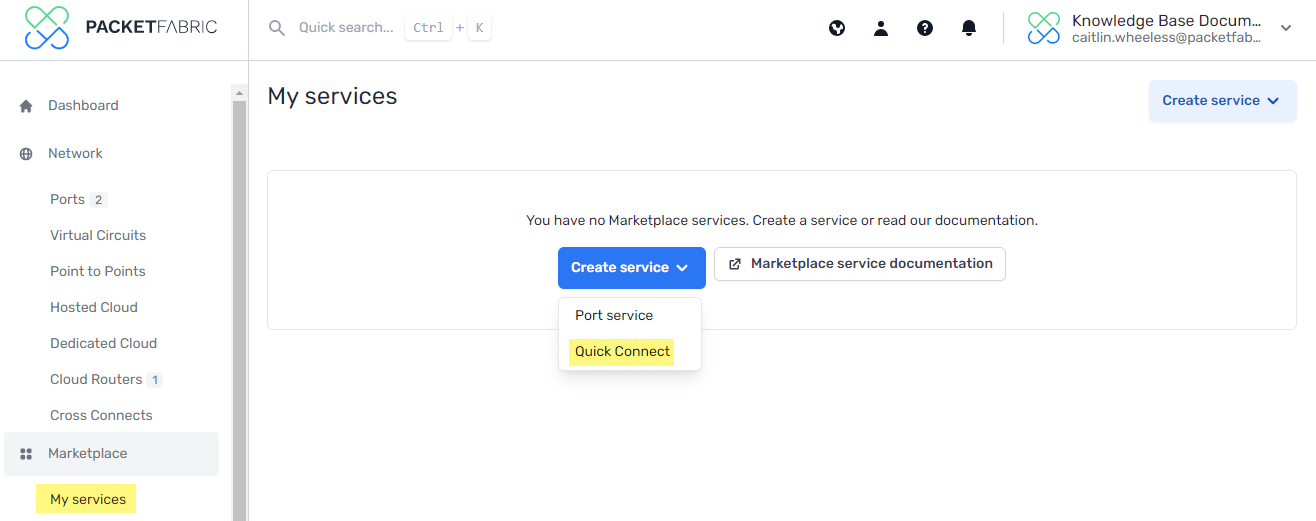
Source Cloud Router
Select one or more Cloud Router connections.
Configuration
Enter the routes that you are going to export to the Quick Connect clients.
Click Add after you have entered the IP address.
- Prefix
- This must be a public IP address in CIDR format.
- In most cases, this will be the Pre-Translation IP Prefix you specified when configuring DNAT.
- Match type
- Exact means your exported routes must be an exact match to the prefixes you specify. Or longer applies the
orlongermatch filter. - For example, if you list
272.16.2.0/24as the prefix and select Or longer, then any IPs from 272.16.2.0/24 to 272.16.2.0/32 are allowed. - Private
- The default is private.
- When public, clients who import these routes can see the return routes of other clients who are also importing the routes.
Service details
Under this step, you can configure the information users see when they are searching for a Quick Connect service to add.
- Service name
- The name for your Quick Connect service.
- Description
- Optional
- A brief description of what the Quick Connect service offers.
- Service image
- Optional
- The image that will appear with your service name and description to users selecting a Quick Connect.
Categories
Optional
Select one or more categories. These categories appear as filtering options when browsing the marketplace.
Click Create Quick Connect.
Updated on 26 Apr 2023