-
Release Notes
- July 8, 2024
- May 22, 2024
- April 17, 2024
- March 20, 2024
- February 22, 2024
- January 18, 2024
- 2023 Releases
- 2022 Releases
-
2021 Releases
- December 20, 2021
- December 1, 2021
- November 22, 2021
- November 4, 2021
- October 26, 2021
- September 30, 2021
- September 22, 2021
- September 2, 2021
- August 16, 2021
- August 2, 2021
- July 19, 2021
- July 1, 2021
- June 17, 2021
- June 1, 2021
- April 30, 2021
- April 8, 2021
- March 25, 2021
- March 15, 2021
- February 25, 2021
- February 8, 2021
- January 28, 2021
- January 21, 2021
- January 13, 2021
- 2020 Releases
- Getting Started
- Ports
- Cross Connects
- Point-to-Point
- Virtual Circuits
- Cloud Connections
- Cloud Router
- Marketplace & IX
- Administration
- Billing
- Troubleshooting & FAQ
- Technical Reference
- Partners Portal
- API & Automation
Delete a Port or LAG
Before you can delete a port, the following conditions must be met:
- You have removed all associated services, this includes any virtual circuits or cloud connectivity services using the port.
- If you have a cross connect, you must remove it so that the port is no longer operationally up.
- If the port is a member of a LAG interface, you must remove the port before deleting it.
Early termination fees
Per our cancellation policy, you have 24 hour trial period after ordering a service. During this time, you only pay for the hours you used.
Once that window has passed, and if your port is on a 1, 12, 24, or 36 month term that has not yet completed, then you must pay an early termination fee.
For more information, see Cancel a Service.
Deleting ports
To delete a port, click the port to open its side panel and then select Delete.
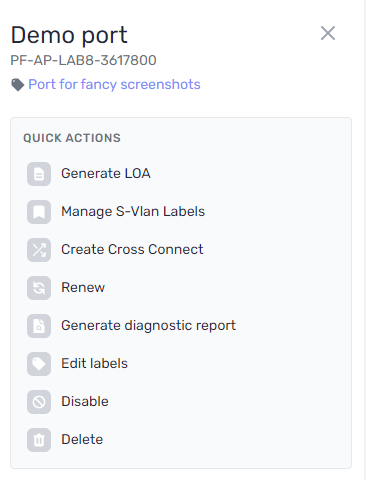
A confirmation message appears. Enter “delete” and then click Delete Port.
NOTE: If you have are managing the cross connect, you are responsible for contacting the data center and having the cross connect removed. If you see the following error:
Invalid Param: Port cannot be deleted because it is still in operation
This means that the port is still operationally up and passing light, indicating that the cross connect is still in place.
If you ordered the cross connect through PacketFabric, you can simply remove it via the portal.
IMPORTANT:
Once deleted, you will not be able to access port-specific information such as router logs, statistics, or any documents you have uploaded under the port Documents page.
Some logging information will remain available in the Activity Logs, and PacketFabric documents are preserved on the Documents page.
Deleting LAGs
When you delete a LAG interface, any members it still has are temporarily disabled, returned to an independent interface, and then re-enabled.
To delete a LAG interface, click the LAG to open its side panel and then select Delete.
A confirmation message appears. Enter “delete” and then click Destroy LAG.
Related Links
Related APIs
Updated on 23 May 2023