-
Release Notes
- July 8, 2024
- May 22, 2024
- April 17, 2024
- March 20, 2024
- February 22, 2024
- January 18, 2024
- 2023 Releases
- 2022 Releases
-
2021 Releases
- December 20, 2021
- December 1, 2021
- November 22, 2021
- November 4, 2021
- October 26, 2021
- September 30, 2021
- September 22, 2021
- September 2, 2021
- August 16, 2021
- August 2, 2021
- July 19, 2021
- July 1, 2021
- June 17, 2021
- June 1, 2021
- April 30, 2021
- April 8, 2021
- March 25, 2021
- March 15, 2021
- February 25, 2021
- February 8, 2021
- January 28, 2021
- January 21, 2021
- January 13, 2021
- 2020 Releases
- Getting Started
- Ports
- Cross Connects
- Point-to-Point
- Virtual Circuits
- Cloud Connections
- Cloud Router
- Marketplace & IX
- Administration
- Billing
- Troubleshooting & FAQ
- Technical Reference
- Partners Portal
- API & Automation
Troubleshooting Ports and Cross Connects
Maintenance activities
If you experience a drop or disconnect in service, check for scheduled or emergency maintenance. This is especially true if the issue occurs between 12:00 AM and 6:00 AM in the local timezone of the affected location.
Maintenance can cause the service to disconnect but typically takes only an hour or less to complete before the connection is restored.
For planned maintenance, advance notification is sent via email to your company’s technical contacts at least ten business days in advance. For information on receiving notifications, see Maintenance Notifications.
You can also view maintenance information in the portal on the Notifications page.
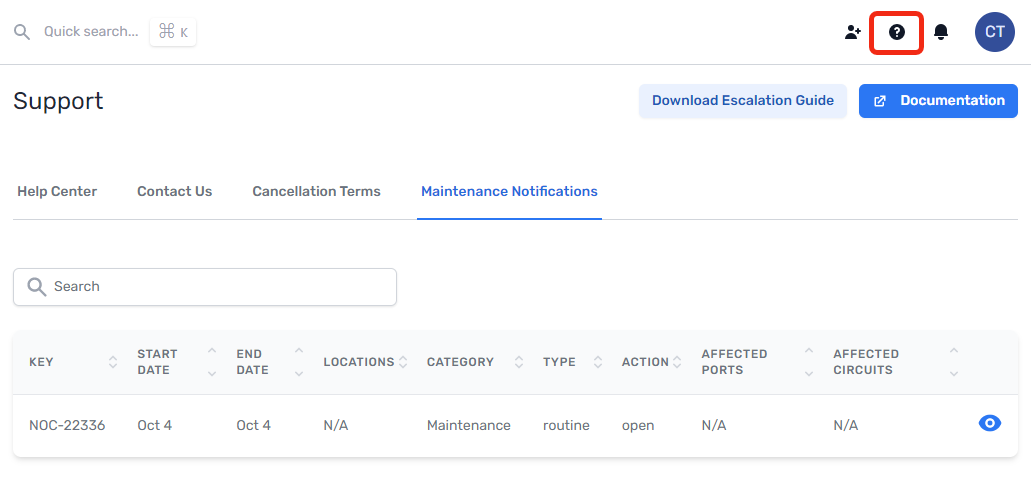
Gather port details
If you need to reach out to support, the process will be smoother and faster if you have gathered as much information as you can first.
From the PacketFabric portal
To go to the port details page, double-click the port or open the side panel and then select More details.
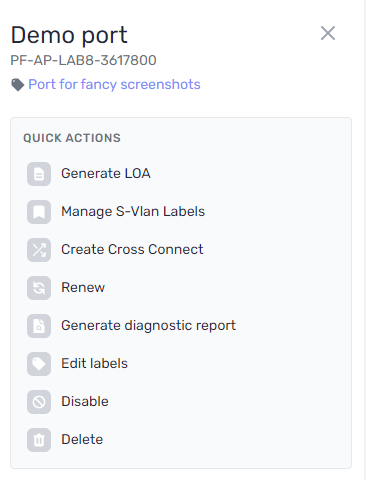
From the details page, you can view the following:
- Traffic, error, and optics metrics
- Router logs
- The transmitted and received light levels
- Date and time of the last downtime event (Last Flap)
For more information, see Port Details.
From the PacketFabric API
You can use tools such as Postman to view API responses. For more information, see the API reference and Using Postman with the PacketFabric API.
You can also use your browser’s inspector tool to view the API response while using the portal.
-
From the port details page, right-click anywhere and select Inspect.
-
Select the Network tab.
-
With the Network tab open, refresh the page.
-
Select one of the requests and then select the Preview tab:
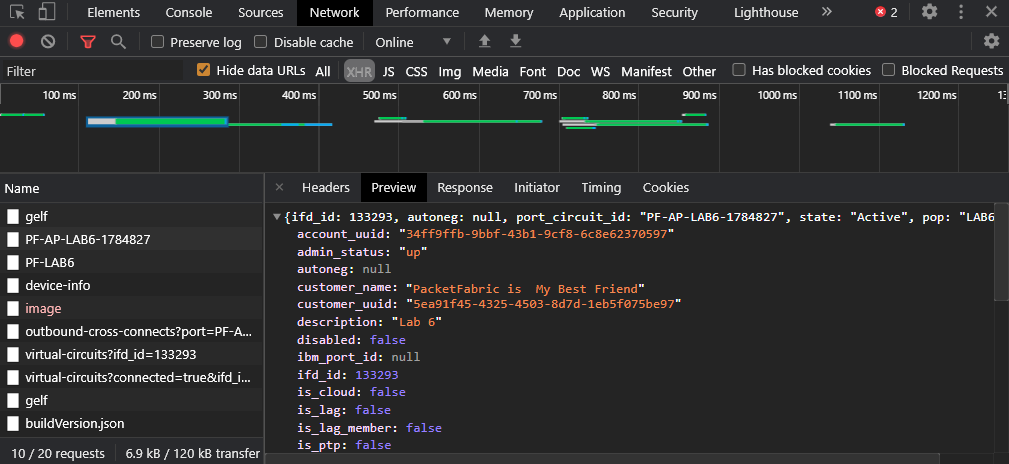
General troubleshooting steps
-
Check for maintenance activities (see the note above).
-
Check for any recent configuration or hardware changes on your on-prem equipment.
-
Check the transmit (TX) and receive (RX) light levels.
It is important that you check the light levels of the PacketFabric port as well as your on-prem equipment.
PacketFabric port:
Light levels for the PacketFabric port can be viewed under the port details in the portal. Light levels that are too high or too low should result in a red or orange arrow in the portal. Healthy levels are green:
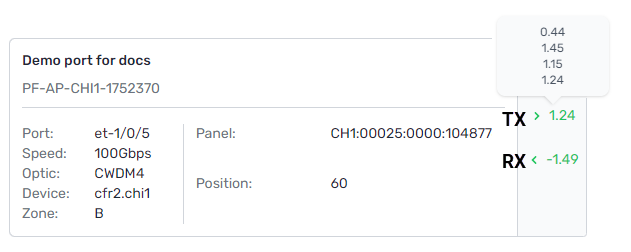 NOTE: Different optic types will have different minimum and maximum transmit and receive thresholds when verifying they are in spec. For a reference, see Optic Specifications.
NOTE: Different optic types will have different minimum and maximum transmit and receive thresholds when verifying they are in spec. For a reference, see Optic Specifications.On-prem port:
The command to check light levels on your specific hardware will vary. Common commands include:
Cisco IOS-XR -
show controller {{interface}}
Juniper -show interfaces diagnostics optics {{interface}} -
Execute the
show interfacescommand on your router or switch to check the following:- Interface status (up or down)
- Protocol status
- Utilization
- Errors
- MTU (All PacketFabric ports support a maximum MTU of 9000.)
-
Check the physical cables and connections.
- Disconnect both ends of the fiber optic cable and shine a laser pointer or other light source through the cable to see if light comes out the other side. If you don’t see light, this indicates that the cable is likely broken and should be replaced.
- Clean and reseat the fiber connectors/patch cables.
- Try connecting to different physical ports.
- Visually inspect the cable. Check for bends, twists, and crimps.
-
Add a loopback interface to the port to verify the connection and look for incrementing errors.
-
Try toggling autonegotiation off and on.
TIP: For 1 Gbps connections, you can toggle autonegotiation by editing the port.
Issue type
If network monitoring shows a disconnection or drop in performance on your PacketFabric service, follow the instructions below to troubleshoot the issue.
Operational status is “Down”
To view the current connection status, log in to the PacketFabric portal and select Interfaces. The operational status is displayed under OPER:
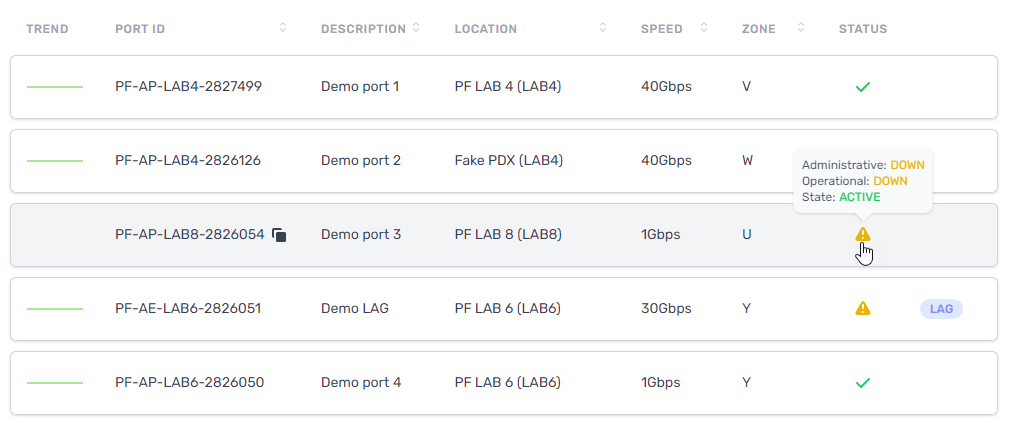
The operational status is Up if we receive sufficient light from your router.
Status shows as completely down:
This may be due to a break in the cable or problem with the connection at the patch panel. Check the following items on your local side, and if no issues are found, contact PacketFabric support for further investigation.
Things that can commonly cause a Down state include the following:
- No cross connect
- Bad optic that needs to be swapped out (for example, light levels too high/low)
- Vendor interoperability issues between optics on either side of the cross connect
- Mismatched auto negotiation settings on 1G ports
- Mismatched FEC settings on 100G ports
- Your router is disabled
- Your router is not fully connected in your rack
There are also corner cases of a misbehaving device sitting somewhere in the middle of a cross connect, or light ranges just being slightly off spec too high.
The connection is intermittent (flapping):
- Check the fiber optic cable for splices. Poor splicing or too many splices can cause intermittent connection issues.
- Carefully clean the connectors. Dust, fingerprints, and scratches can affect the connection.
- Check the strength of the signal of your transmitter.
- Check the wiring closet for bad connections.
If you need help troubleshooting, or want to report an outage, contact support by opening a case.
Degraded service or latency
PacketFabric is committed to providing service response times within the bounds of the Service Level Agreement (SLA).
You can view the current latency metrics for Zone 1 (North America) and Zone 2 (Transatlantic) here: Latency Metrics Table.
If you experience latency outside the range of the SLA, contact PacketFabric support by opening a case. We will investigate and respond back to you shortly.
Light Levels
No Received (RX) Light
New cross connect or port
- Check that you have downloaded the appropriate Letter of Authorization (LOA).
- Ask your colocation (colo) provider to swap the transmit (TX) and receive (RX) sides of the cross-connect. This is known as “rolling the fiber”.
- Also have your colo provider check the cross-connect fiber.
- Place a loopback on your demarcation and check the TX/RX light levels.
Existing cross connect (any port that had verified in-specification RX light levels previously)
- Verify the date and time when the issue started, and check for any maintenance on your own network that may have caused the issue.
- Check the PacketFabric portal for any maintenance.
- Request that your colo provider tests the cross connect fiber.
- Request that PacketFabric rolls the fiber or checks the optics on our end.
If you need help troubleshooting, or can’t solve the problem with the above steps, contact PacketFabric support by opening a case. Please include the circuit ID in your email, along with relevant logs and screenshots.
Network flaps/unstable connections
If your PacketFabric network connection drops and then comes up again, this is known as flapping.
The date and time of the last flap is shown in the portal under the interface details page.
If a single flap occurred on your PacketFabric service, first check for any possible maintenance. This is the most common cause.
Possible Causes:
After maintenance has been ruled out, check the following:
- Too much signal loss on the connection
- Dust, fingerprints, and humidity affecting the connectors
- Scratches on the connectors
- Faulty cable or network hardware
- Cable length issues:
- Cables too long may suffer bends, twists, or wrap around itself, which may cause permanent damage to the cable.
- Cables too short may be overstretched, which can stress and break the fiber.
To troubleshoot the issue, check the following:
- Has anyone disconnected, moved, or changed any network equipment lately?
- Has there been any construction or repair work in or near the building?
- Check for signal loss on the connection.
- Use a fiber-optic microscope to check the cable.
- Visually inspect the cable for twists, bends, and overstretching.
- Remove the fiber-optic cable and re-insert it on both ends.
- Test the same cable on a different interface.
- Try the cable on a different switch port.
- Try switching the cable with a known good working cable.
- Check your colocation provider for any issues on their side.
If you need help troubleshooting, or can’t solve the problem with the above steps, contact PacketFabric support by opening a case.
Updated on 30 Nov 2022