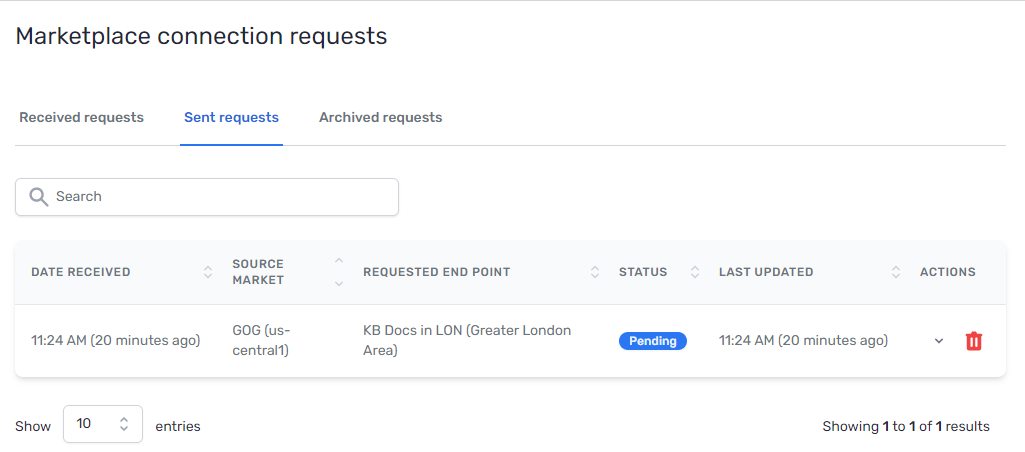Create an IX Connection
Prerequisites
-
PacketFabric provides layer 2 connectivity to internet exchange (IX) providers, but we do not resell their services. You must have an established business relationship with the IX provider before creating an IX virtual connection. For a list of our IX partners, see the PacketFabric website.
-
You must have an existing PacketFabric interface. You need this to provision your virtual circuit. For more information, see Create a Port.
Create an IX connection
- Log in to the PacketFabric portal.
- Select IX Connections in the menu on the left.
- Click Create IX Connection.
Complete the following fields:
Select IX provider
Select the IX provider and then complete the following:
- Destination
- Select the IX provider location for your connection.
- IX provider tiers
- Select a speed. These speeds are configured by the IX provider.
- You will also see a price estimate. These price estimates are set by the IX provider, and will be billed separately through them.
Select source
Select the PacketFabric port to use for your side of the virtual circuit.
Configuration
- Speed
- Select a speed for the connection. The speed determines the circuit size and how much you are billed by PacketFabric (separate from how much you are billed by the IX provider). It makes sense to select a similar speed to what you requested from the IX provider.
- This option is not available for usage-based circuits.
- Source VLAN
- The VLAN ID that faces your source interface (your source network).
- You can manually enter the ID or click Next Available. If you click Next Available, we find the highest in-use VLAN ID and increment by one. For example, if the highest in-use ID is 15, this field autopopulates with 16. Select Make Source Untagged if you are not using VLAN tagging.
- If the virtual circuit includes an ENNI, then you can also add an S-VLAN tag. For more information, see ENNI Ports.
-
IMPORTANT: If the port is on an EFR device, and you are planning to provision multiple virtual circuits on this port, you must keep VLAN tagging enabled. You can check whether a port is on an EFR or CFR device from its details page.
At least one side of the virtual circuit must include a VLAN ID. If you leave your end untagged, the other party must apply a tag when provisioning from their side. If necessary, you can later edit the virtual circuit to change the VLAN ID. For more information, see VLAN Tagging.
- ASN
- Enter your ASN
- Description
- Provide a meaningful name for the virtual circuit.
Billing
Under the billing section on the right, select a plan for your virtual circuit.
-
Row
- Field
- Description
-
Row
-
Longhaul Dedicated
-
You are billed a set amount each month, regardless of how much data you transfer.
If you select this option, you are also asked to specify the speed and contract length.
The speed you set is the capacity for outgoing data on your connection (data from your interface to the marketplace provider). You can limit the speed for incoming data under Rate Limit below.
IMPORTANT: At this time, we only automatically limit the speeds you can select to your port capacity.
However, you are responsible for not overburdening your ports (e.g. creating three 10 Gbps virtual circuits between two 10 Gbps ports). Keep that in mind as you select a speed.
If you select a low speed and later decide you want more capacity, you can upgrade your virtual circuit. If you allocate too much capacity, you can later set or edit rate limits for the circuit. However, at this time, we do not allow downgrading speed. If you want to be able to downgrade speed, consider the flex bandwidth option.
You can view the speeds for each virtual circuit associated with a port from the port details page.
-
-
Row
- Longhaul Usage-based
- You are billed based on how much data you transfer. You can optionally use the Rate Limit field to limit data transfer to below your port capacity.
-
Row
-
Flex Bandwidth
-
Flex bandwidth allows you to purchase capacity in bulk. You will need to first create a flex bandwidth container. For more information, see Flex Bandwidth.
If you select this option, your virtual circuit will have no additional cost and you will not select a contract term. You can upgrade speed, downgrade speed, or cancel at any time.
NOTE: If you do not see this option, it might be because of the following reasons:
- Your A and Z side locations are in the same metro.
- Either your A or Z side is location outside of the U.S.
-
Select the appropriate billing account to use. You can also optionally specify a PO number to associate with the service. The PO number will be included on your monthly invoice.
Click Place order.
Next steps
Your IX connection is created but remains disconnected until the other party accepts your connection request. Our billing does not begin until the other party accepts and your circuit is provisioned.
You can cancel the request or view status under Connection Requests. Click Sent Requests.