-
Release Notes
- July 8, 2024
- May 22, 2024
- April 17, 2024
- March 20, 2024
- February 22, 2024
- January 18, 2024
- 2023 Releases
- 2022 Releases
-
2021 Releases
- December 20, 2021
- December 1, 2021
- November 22, 2021
- November 4, 2021
- October 26, 2021
- September 30, 2021
- September 22, 2021
- September 2, 2021
- August 16, 2021
- August 2, 2021
- July 19, 2021
- July 1, 2021
- June 17, 2021
- June 1, 2021
- April 30, 2021
- April 8, 2021
- March 25, 2021
- March 15, 2021
- February 25, 2021
- February 8, 2021
- January 28, 2021
- January 21, 2021
- January 13, 2021
- 2020 Releases
- Getting Started
- Ports
- Cross Connects
- Point-to-Point
- Virtual Circuits
- Cloud Connections
- Cloud Router
- Marketplace & IX
- Administration
- Billing
- Troubleshooting & FAQ
- Technical Reference
- Partners Portal
- API & Automation
Billing Accounts and Items
Log in to the PacketFabric portal and select Billing in the left menu.
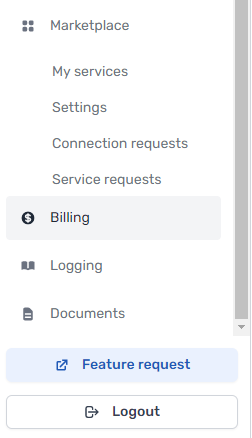
Note: If you do not see this option:
- Your account might not have appropriate permissions.
- Customers who signed up through a PacketFabric reseller partner do not have access to the billing pages.
Items
This is a sortable list of all your billable services. You can filter by billing account and product type, or search for a specific product.
Accounts
From here you can create, edit, and delete billing accounts.
When you have multiple billing accounts, you can select which billing account to use when creating services. Separate invoices are generated for each account.
Note: You need Admin privileges to create and edit billing accounts.
You cannot delete a billing account that has active services. You can edit the account instead.
Create a billing account
To create a new billing account, click Create billing account in the upper right. If you do not see this option, you do not have Admin privileges.
Complete the following fields:
- Header row
- Field
- Description
- Row 1
-
First Name
Last NamePO Number
-
You can either add a person as the contact for the billing account, or use a purchase order (PO) number.
-
- Row 2
-
Email
-
Enter an email contact for the account.
IMPORTANT: The email address you specify receives a monthly notification with invoice and payment information.
-
- Row 2
- Phone
- Enter an phone number for the account.
- Row 1
- Address 1/2
City
State/Province
Postal Code
Country - Enter the appropriate mailing address for the account or select a previously added address.
- Address 1/2
- Row 1
-
Use automatic payments
-
If selected, we will automatically bill your credit card or bank account.
For more information, see Paying Your Invoice.
-
- Row 1
- Make this the default billing account
- If selected, this account is pre-populated as the billing account when ordering PacketFabric services. Other accounts remain selectable from the drop-down menu.
Edit a billing account
To edit an existing account, click the edit icon next to the account.

Delete a billing account
To delete a billing account, first you must ensure that the account does not have any active services. Once all services are removed, you can click the delete icon next to the account.
Manage and enable automatic payments
Edit the billing account (see the steps above) to enable or disable automatic payments.
For more information, see Paying Your Invoice.
Make a default billing account
The default billing account is the one specified when you created your PacketFabric account. This account is selected by default when ordering PacketFabric services.
To change the default account, edit the billing account (see the steps above) and select Make this the default billing account.
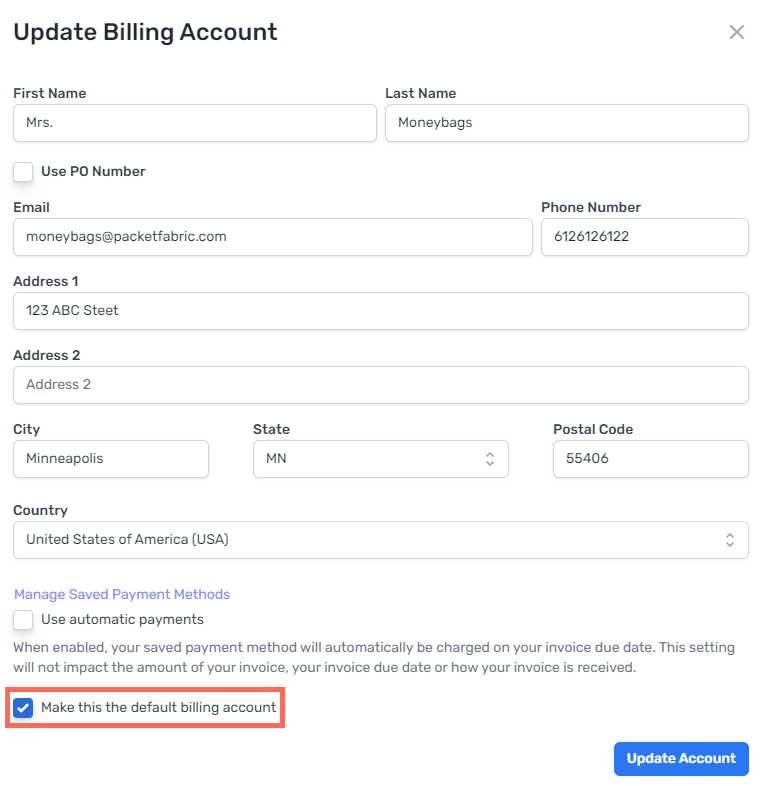
Updated on 04 Apr 2023