-
Release Notes
- July 8, 2024
- May 22, 2024
- April 17, 2024
- March 20, 2024
- February 22, 2024
- January 18, 2024
- 2023 Releases
- 2022 Releases
-
2021 Releases
- December 20, 2021
- December 1, 2021
- November 22, 2021
- November 4, 2021
- October 26, 2021
- September 30, 2021
- September 22, 2021
- September 2, 2021
- August 16, 2021
- August 2, 2021
- July 19, 2021
- July 1, 2021
- June 17, 2021
- June 1, 2021
- April 30, 2021
- April 8, 2021
- March 25, 2021
- March 15, 2021
- February 25, 2021
- February 8, 2021
- January 28, 2021
- January 21, 2021
- January 13, 2021
- 2020 Releases
- Getting Started
- Ports
- Cross Connects
- Point-to-Point
- Virtual Circuits
- Cloud Connections
- Cloud Router
- Marketplace & IX
- Administration
- Billing
- Troubleshooting & FAQ
- Technical Reference
- Partners Portal
- API & Automation
Disable a Port or LAG
You can disable and re-enable ports and LAGs.
Disabling a port might be useful for troubleshooting or if you want to force a failover to another port or provider (for example, if you are experiencing latency issues).
Disabling a port
To disable a port, click the port to open its side panel and then select Disable.
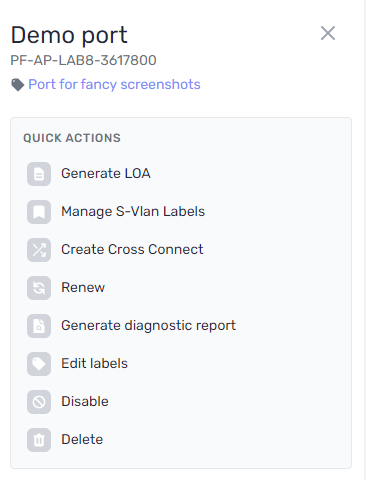
When you are ready to re-enable the port, select Actions > Enable.
Disabling a LAG
To disable a LAG, click the LAG to open its side panel and then select Disable.
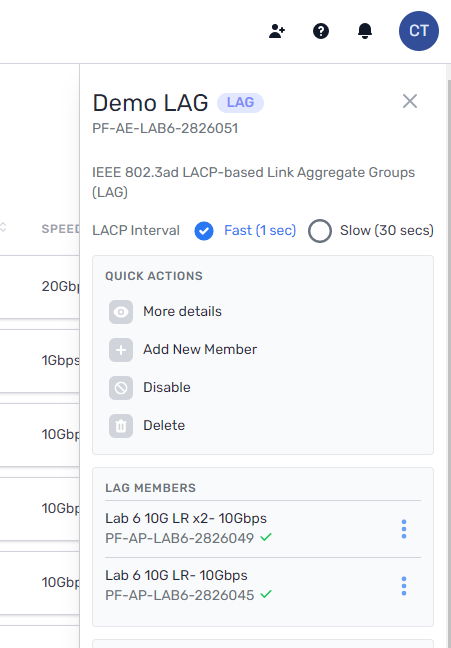
When you disable a LAG, you disable the logical bundled interface but its member ports are unaffected and remain enabled.
PacketFabric LAGs run in active mode, which means that disabling the LAG terminates the LACP session that has been established with your device.
Disabling a member port in a LAG
-
From the Ports page, click the LAG to open its side panel.
-
Click the overflow menu next to the member port and then select View.

-
Toggle Port active to disable the port.

-
A confirmation message appears. Enter “disable” and then click Disable Port.
Related APIs
Updated on 17 Nov 2022