Add Quick Internet
You can add Quick Internet to one or more connections across multiple PacketFabric Cloud Routers. Quick Internet uses the AS1828 transit network to provide high-speed internet connectivity.
Before you begin
-
Create a PacketFabric Cloud Router. See Create a Cloud Router.
-
Create the Cloud Router connections that will have Quick Internet. These can be cloud connections, dedicated port connections, or IPsec VPN connections.
The process for setting up a connection depends on the type. See Add Connections.
NOTE: When setting up the connection, ensure you enable SNAT (this requirement does not apply to IPsec VPN connections). -
Configure BGP for the connections. See BGP Sessions.
NOTE: You will need to configure a route for return traffic to the Quick Internet service. This must be a public IP address. You can use your own public IP address or PacketFabric can allocate one on your behalf. While you do not have to have BGP fully configured before adding Quick Internet, you can find this value in the BGP Session settings.
Because a public IP address is required, you can use ingress SNAT to map your private IP addresses to the public IP address. For more information on ingress SNAT, see Cloud Router NAT.
Add the Quick Internet service
Log in to the PacketFabric portal and select Cloud Routers on the left.
Expand the Cloud Router you are using and click Connect.
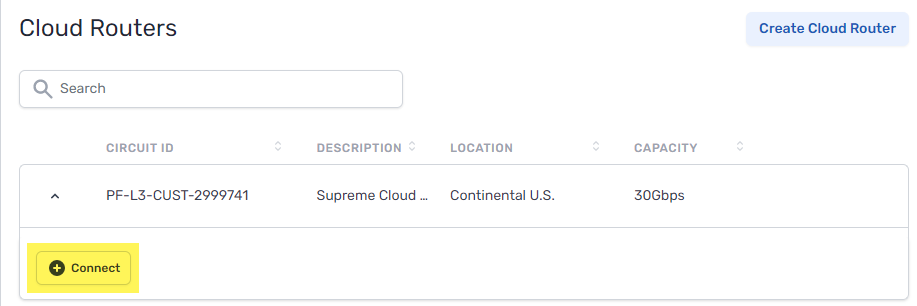
Select Quick Internet:

Destination
Select one or more Cloud Router connections.
Routes
- Imported routes from the service provider
- These are the routes that you will be importing into the selected connections. For Quick Internet, this is
0.0.0.0/0. - You cannot edit this route, but you can optionally apply a local preference value to it. When the same route is received in multiple locations, those with a higher local preference value are preferred by the PacketFabric Cloud Router. Allowed values are integers from 0 to 4294967295.
- Exported routes to the service provider
- These are the routes you supply to the service provider to allow return traffic. They must be public IPs that are either owned by you or leased from PacketFabric.
- If you set up ingress SNAT in the BGP settings, this would be the NAT pool prefix address.
- Row
- Field
- Description
- Row
- Prefix/Mask
- Enter a public IP prefix in CIDR format.
- Row
-
Match type
-
Exact means the routes must be an exact match to the prefixes you specify. Or longer applies the
orlongermatch filter.For example, if you list
272.16.2.0/24as the prefix and select Or longer, then any IPs from 272.16.2.0/24 to 272.16.2.0/32 are allowed.
-
- Row
-
AS prepend
-
Optional. Number of additional times to add the ASN to the BGP path, resulting in a higher path length. Allowed values are integers from 0 to 5.
Routes with higher path length (a higher ASN prepend value) have a lower priority.
-
- Row
-
MED
-
Optional. The multi-exit discriminator (MED) value. Allowed values are integers from 0 to 4294967295.
When the same route is advertised in multiple locations, those with a lower MED are preferred by the peer AS.
-
Under the billing section on the right, select a term and the appropriate billing account to use. You can also optionally specify a PO number to associate with the service. The PO number will be included on your monthly invoice.
Click Place order. A request will be sent to the service provider for approval.
The service will not be fully provisioned until the provider approves the order. You will not be billed for the service until it provisions.
Check the status of your request
Go to Marketplace > Quick Connect Requests to view your sent requests. See Sent Requests.
You will receive an email notification when Quick Internet is provisioned.