Cloud Router Connection Details Pages
There are two ways in which you can get to the details page for a connection:
- From the Cloud Routers page, click a connection to open its side panel. Select Details.
- From the Cloud Router details page, scroll down to the Connections list. Click the View icon next to a connection.
Details
Cloud Connectivity Details
Billing Details
BGP settings
BGP
The BGP settings vary depending on the connection type:
AWS
For more information, see Configure BGP for AWS Direct Connect.
- Header row
- Field
- Description
- Row 1
-
PacketFabric ASN
-
This is the ASN you specified when creating your PacketFabric Cloud Router. You cannot edit this field.
When you create the virtual interface from the AWS Console, you enter this ASN into the BGP ASN field.
-
- Row 1
-
Amazon ASN
-
The Amazon-side ASN associated with the virtual interface.
You specify this ASN when you create the AWS Direct Connect Gateway or the AWS Virtual Private Gateway. Public virtual interfaces use ASN
7224.
-
- Row 1
- PacketFabric Router Peer IP
- Your router peer IP generated with the AWS virtual interface.
- Row 1
- Amazon Router Peer IP
- The Amazon router peer IP generated with the AWS virtual interface.
- Row 1
- MD5 (Optional)
- The BGP authentication key generated with the virtual interface.
- Row 1
-
Allow longer prefixes
-
This applies to the allowed incoming and outgoing prefixes that you list later.
For example, say you list
172.16.2.0/24as an allowed incoming prefix. You have three other cloud connections with the following outgoing prefixes:Connection A:
172.16.2.0/24
Connection B:172.16.0.0/16
Connection C:172.16.2.128/25If you do not select this option, only routes from Connection A are allowed.
If you select this option, the routes from Connection A and Connection C are allowed.
-
Azure
For more information, see Configure BGP for Azure ExpressRoute.
- Header row
- Field
- Description
- Row 1
- ASN
- This is the Microsoft ExpressRoute ASN (12076) and cannot be edited.
- Row 1
- Primary peering VLAN ID
- This is the VLAN ID assigned to the connection. You must provide this to Microsoft when configuring peering. It cannot be edited.
- Row 1
-
IPv4 primary subnet
IPv4 secondary subnet -
Only one of these values appear. When you initially configure the BGP settings, we automatically select one from which to provision peer IP addresses.
The value corresponds to the subnet you provide in the Azure portal when you configure private peering.
-
- Row 1
- Shared key (Optional)
- The Shared key value you provided when configuring peering in the Azure portal.
- Row 1
-
Allow longer prefixes
-
This applies to the allowed incoming and outgoing prefixes that you list later.
For example, say you list
172.16.2.0/24as an allowed incoming prefix. You have three other cloud connections with the following outgoing prefixes:Connection A:
172.16.2.0/24
Connection B:172.16.0.0/16
Connection C:172.16.2.128/25If you do not select this option, only routes from Connection A are allowed.
If you select this option, the routes from Connection A and Connection C are allowed.
-
NOTE ON SUBNETS:
PacketFabric programmatically selects one of the provided subnets to use.
The router peer IP addresses are automatically assigned from this subnet. The first usable IP is allocated to the PacketFabric Cloud Router, and the second is allocated to the Microsoft edge router.
For example, if you enter 192.168.100.128/30, the PacketFabric Cloud Router peer IP address is 192.168.100.129 and the Microsoft peer is 192.168.100.130.
For more information, see Configure BGP for Google Cloud Connections.
-
Header row
- Field
- Description
-
Row 1
- PacketFabric ASN
- This is the ASN you specified when creating your PacketFabric Cloud Router. You cannot edit this field.
-
Row 1
- Google ASN
- This is the ASN set on the Google Cloud Router.
-
Row 1
- PacketFabric Router Peer IP
- The On-premises router IP generated with the VLAN attachment.
-
Row 1
- Google Router Peer IP
- The Cloud Router IP generated with the VLAN attachment.
-
Row 1
-
Allow longer prefixes
-
This applies to the allowed incoming and outgoing prefixes that you list later.
For example, say you list
172.16.2.0/24as an allowed incoming prefix. You have three other cloud connections with the following outgoing prefixes:Connection A:
172.16.2.0/24
Connection B:172.16.0.0/16
Connection C:172.16.2.128/25If you do not select this option, only routes from Connection A are allowed.
If you select this option, the routes from Connection A and Connection C are allowed.
-
IBM
For more information, see Configure BGP for IBM Cloud Connections.
The only editable field is Allow longer prefixes.
-
Header row
- Field
- Description
-
Row 1
- PacketFabric ASN
- This is the ASN you specified when creating your PacketFabric Cloud Router. You cannot edit this field.
-
Row 1
- IBM ASN
- This is the IBM Direct Link ASN (13884) and cannot be edited.
-
Row 1
- PacketFabric Router Peer IP
- The User CIDR generated with the Direct Link connection.
-
Row 1
- IBM Router Peer IP
- The IBM CIDR generated with the Direct Link connection.
-
Row 1
-
Allow longer prefixes
-
This applies to the allowed incoming and outgoing prefixes that you list later.
For example, say you list
172.16.2.0/24as an allowed incoming prefix. You have three other cloud connections with the following outgoing prefixes:Connection A:
172.16.2.0/24
Connection B:172.16.0.0/16
Connection C:172.16.2.128/25If you do not select this option, only routes from Connection A are allowed.
If you select this option, the routes from Connection A and Connection C are allowed.
-
Oracle
For more information, see Configure BGP for Oracle Cloud Connections.
The only editable fields are Allow longer prefixes.
-
Header row
- Field
- Description
-
Row 1
- PacketFabric ASN
- This is the ASN you specified when creating your PacketFabric Cloud Router. You cannot edit this field.
-
Row 1
- Oracle ASN
- This is the Oracle FastConnect ASN (31898) and cannot be edited.
-
Row 1
- PacketFabric Router Peer IP Address
- The Customer BGP IPV4 Address you entered when creating the FastConnect virtual circuit in the Oracle Cloud console.
-
Row 1
- Oracle Router Peer IP Address
- The Oracle BGP IPV4 Address set when creating the FastConnect virtual circuit.
-
Row
- BGP Authentication Key (optional)
- When you create a FastConnect virtual circuit, you have the option to generate an MD5 authentication key. It selected, enter the key here.
-
Row 1
-
Allow longer prefixes
-
This applies to the allowed incoming and outgoing prefixes that you list later.
For example, say you list
172.16.2.0/24as an allowed incoming prefix. You have three other cloud connections with the following outgoing prefixes:Connection A:
172.16.2.0/24
Connection B:172.16.0.0/16
Connection C:172.16.2.128/25If you do not select this option, only routes from Connection A are allowed.
If you select this option, the routes from Connection A and Connection C are allowed.
-
Port
For more information, see Configure BGP for Port Connections.
- Header row
- Field
- Description
- Row 1
- PacketFabric ASN
- This is the ASN you specified when creating your PacketFabric Cloud Router. You cannot edit this field.
- Row 1
- ASN
- This is the ASN for your on-premises environment. If you have one, you can use your public ASN. Otherwise, you can select a private ASN from 64512 to 65534.
- Row 1
-
PacketFabric Router Peer IP
-
A private IP prefix of your choice.
If you are connecting to an AWS public VIF, this must be a public IP prefix owned by you.
-
- Row 1
- Customer On-Premises Router Peer IP
- An IP address for the router connected to PacketFabric via cross connect.
- Row 1
-
Allow longer prefixes
-
This applies to the allowed incoming and outgoing prefixes that you list below.
For example, say you list
172.16.2.0/24as an allowed incoming prefix. You have three other cloud connections with the following outgoing prefixes:Connection A:
172.16.2.0/24
Connection B:172.16.0.0/16
Connection C:172.16.2.128/25If you do not select this option, only routes from Connection A are allowed.
If you select this option, routes from Connection A and Connection C are allowed.
-
Allowed prefixes to cloud
Allowed prefixes from cloud
Router logs
These are router logs for the connection.
The information that is logged and how it is presented varies depending on the device. Common log messages are BGP neighbor state changes. For example:
State changed from OpenConfirm to Established for AS number <ASN>, event: RecvKeepAlive
and
State changed from Established to Idle for AS number <ASN>, event: Stop
Routes
For information on using this table, see View BGP Routes.
Statistics
Traffic metrics
You can view the following traffic metrics. Hover to see TX and RX details.
- Header Row
- Metric
- Description
- Row 1
- Bits per second
- How many bits of data were transmitted per second.
- Row 2
- Packets per second
- Total number of packets per second.
IPsec VPN Statistics
This page appears when viewing a VPN connection.
- Header Row
- Field
- Description
- Row 1
- Decrypted Bytes
- Decrypted, received bytes (remote to local).
- Row 2
- Encrypted Bytes
- Encrypted, sent bytes (local to remote).
- Row 2
- IKE Input Bytes
- Bytes received to re-establish an IKE security association (remote to local).
- Row 2
- IKE Output Bytes
- Bytes sent to re-establish an IKE security association (local to remote).
- Row 2
- Local Address
- PacketFabric side of the IPsec tunnel.
- Row 2
- Remote Address
- Remote side of the IPsec tunnel.
- Row 2
-
IKE State
-
Matured– The IKE security association is established.Not Matured– The IKE security association is still being negotiated.
-
NAT Statistics
This page appears when viewing a connection that uses NAT.
- Header Row
- Field
- Description
- Row 1
- Address Ranges
- IP addresses used for NAT.
- Row 2
- Port Range
- Range of ports for NAT usage.
- Row 2
- Ports in Use
- Current NAT ports in use.
- Row 2
- Max Ports in Use
- The largest number of ports the connection has used so far.
History
The History page shows event logs specific to the connection. This includes the following:
- A connection is created
- BGP settings are configured
If available, you can click Toggle Details to view more information about an event.
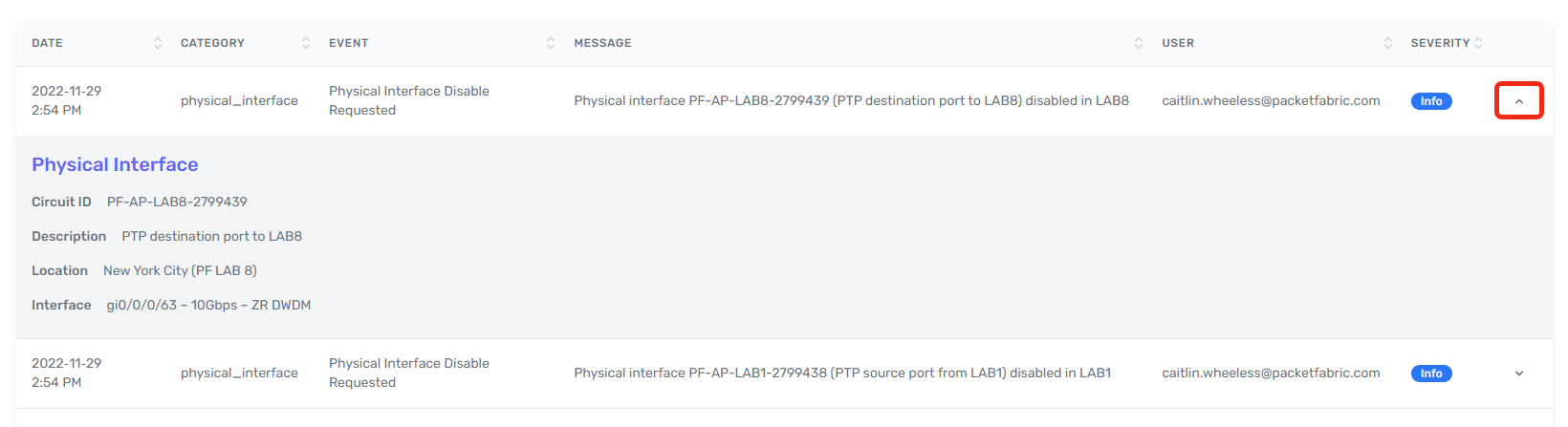
Documents
Here you can view and download service orders for the connection.