Add Oracle FastConnect to a Cloud Router
Prerequisites
If you are planning to use a private virtual circuit to connect to your Oracle virtual cloud network (VCN), you will need a Dynamic Routing Gateway (DRG) in place. For more information, see Oracle - Create a DRG and Oracle - Attach a DRG to a VCN.
Create a FastConnect connection in the OCI console
-
Log in to the Oracle Cloud Infrastructure console.
-
Ensure that you are in a region that has a PacketFabric on-ramp (check the upper right of the console window).
-
From the menu in the upper left, select Networking > FastConnect.
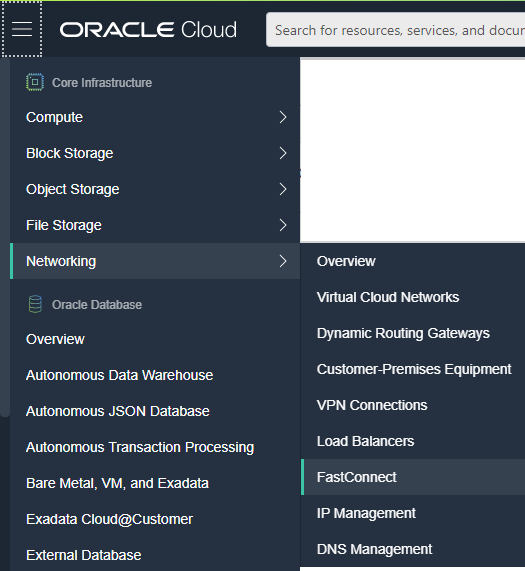
-
Ensure that you have selected the appropriate compartment, and then click Create FastConnect.
-
Select FastConnect Partner.
-
In the Partner drop-down menu, select PacketFabric: Cloud Connectivity.
-
Click Next.
-
On the Configuration step, complete the following fields:
-
Header row
- Field
- Description
-
r1
- Name
- Enter a name for the connection.
-
r1
- Compartment
- Ensure the compartment is correct.
-
r1
-
Virtual Circuit Type
-
Select a private virtual circuit.
NOTE: Public virtual circuits are not supported at this time.
-
-
r1
- Dynamic Routing Gateway
- Select the dynamic routing gateway (DRG) that will connect your virtual circuit to your Oracle virtual cloud network (VCN). For more information, see Oracle - Dynamic Routing Gateways.
-
r1
- Provisioned Bandwidth
- Select the speed/capacity for the connection.
-
r1
-
BGP IP Addresses
-
Enter the IP addresses to use in the BGP session you will establish over the FastConnect connection.
IMPORTANT: Ensure the IP addresses are unique within the Cloud Router and do not overlap with other addresses used as local or peer IPs.
-
-
r1
- Customer BGP ASN
- Enter the ASN that you assigned to your PacketFabric Cloud Router.
-
r1
- Use a BGP MD5 authentication key
- Select this option to generate an MD5 authentication key with your connection.
-
r1
- Enable Bidirectional Forwarding Detection
- Enable BFD on the Oracle side.
-
r1
- MTU
- Accept the default.
-
-
Under the advanced options, you can enter any metadata tags as required.
-
Click Create.
-
You are redirected to the virtual circuit page. At the top of the page or under the virtual circuit details, click Copy next to OCID. You will need this to order the connection from the PacketFabric side.
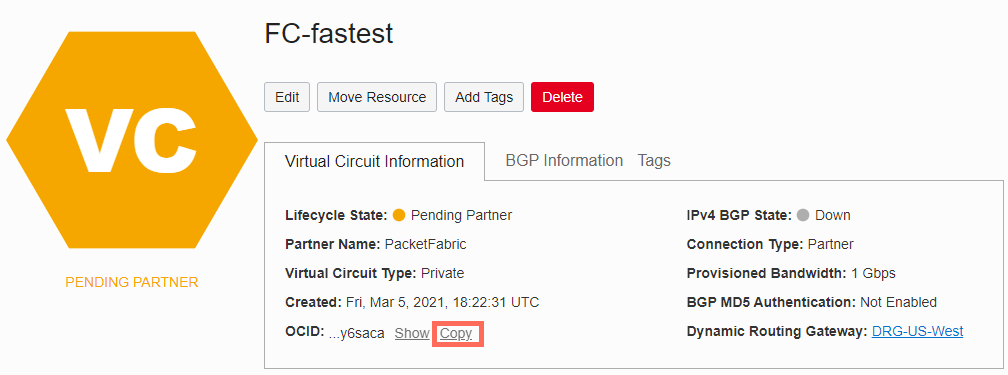
Create a PacketFabric Cloud Router connection
Log in to the PacketFabric portal and select Cloud Routers on the left.
Expand the Cloud Router you are using and click Connect.
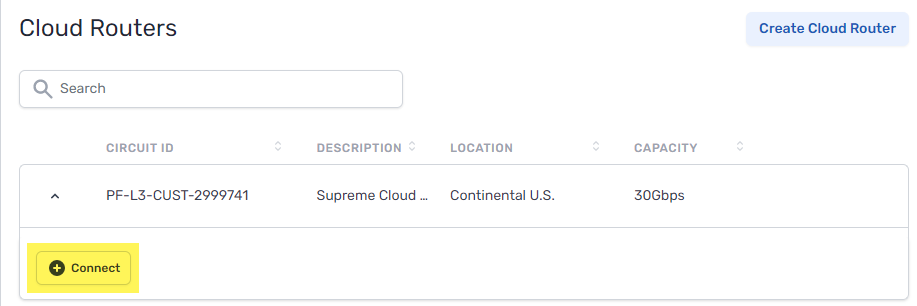
Select cloud provider
Select Oracle Cloud.
Configure
- Enable Network Address Translation
- Select this option if you want to be able to use NAT for the connection. This ensures the connection will provision on a device that supports NAT.
- Source NAT – Translate the source IP address. For example, you can translate a pool of private IP addresses to a public IP address in order to reach an external resource that only accepts public IPs.
- Destination NAT – Translate the destination IP address. For example, if you need to translate a public IP address to a private IP addresses in your network. This may be necessary if you plan to make the connection exportable via Quick Connect.
- OnRamp
- Select a location for the FastConnect virtual circuit.
- Zone
- Select an availability zone.
- The zone refers to the physical interconnect diversity between PacketFabric and Oracle (e.g. different routers).
- Allocating connections within different zones supports redundancy.
- FastConnect OCID
- Paste the OCID you copied from the Oracle Cloud console (see above).
- Description
- Enter a meaningful description for the connection.
Under the billing section on the right, select a term and the appropriate billing account to use. You can also optionally specify a PO number to associate with the service. The PO number will be included on your monthly invoice.
Click Place order.