-
Release Notes
- July 8, 2024
- May 22, 2024
- April 17, 2024
- March 20, 2024
- February 22, 2024
- January 18, 2024
- 2023 Releases
- 2022 Releases
-
2021 Releases
- December 20, 2021
- December 1, 2021
- November 22, 2021
- November 4, 2021
- October 26, 2021
- September 30, 2021
- September 22, 2021
- September 2, 2021
- August 16, 2021
- August 2, 2021
- July 19, 2021
- July 1, 2021
- June 17, 2021
- June 1, 2021
- April 30, 2021
- April 8, 2021
- March 25, 2021
- March 15, 2021
- February 25, 2021
- February 8, 2021
- January 28, 2021
- January 21, 2021
- January 13, 2021
- 2020 Releases
- Getting Started
- Ports
- Cross Connects
- Point-to-Point
- Virtual Circuits
- Cloud Connections
- Cloud Router
- Marketplace & IX
- Administration
- Billing
- Troubleshooting & FAQ
- Technical Reference
- Partners Portal
- API & Automation
Upgrade an Oracle FastConnect Partner Connection
Upgrading between PacketFabric and Oracle
When you create your PacketFabric Hosted Cloud connection, its capacity is automatically set to the bandwidth you selected when creating your Oracle FastConnect. We get this information via the Oracle API and your OCID.
When upgrading bandwidth, you set the new speed from the Oracle side, and then sync the upgrade from the PacketFabric side.
Step 1: Upgrade from Oracle
-
Log in to the Oracle Cloud Infrastructure console.
-
From the menu in the upper left, select Networking > FastConnect.

-
Click the name of your FastConnect connection to go to its details page.
TIP: If you don’t see your connection, check to ensure that you are in the correct compartment (lower left of the page) and region (upper right of the page). -
Click Edit.

-
Select a new value from the Provisioned Bandwidth drop-down menu.
-
Click Save Changes.
Step 2: Sync from PacketFabric
- From the PacketFabric portal, go to the Hosted Connections page and click the connection to open its side panel.
- Click Upgrade.
- In the window that opens, select the upgraded speed, and then click Order.
IMPORTANT: While you can upgrade and downgrade speed from the Oracle side, at this time PacketFabric only allows upgrades. If you attempt to sync a downgrade from PacketFabric, you will recieve an error message.
To decrease bandwidth, you must delete your current connection and create a new one at a lower speed.
No upgrade options error
You might see the following error appear: No upgrade options are available for this product
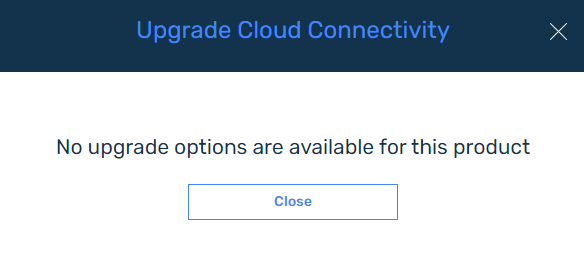
This is triggered by the following:
-
You are trying to upgrade past your access port capacity. For example, if your Hosted Cloud connection is on a 1 Gbps PacketFabric access port, you cannot upgrade to a 2 Gbps connection.
-
You are trying to sync with a bandwidth downgrade on the Oracle side. At this time, we only support moving to higher capacities. The workaround for this is to delete the Hosted Cloud connection and create a new one using the same OCID.
You are not charged a penalty for deleting a Hosted Cloud connection, and creating one does not carry a one-time fee.
Related APIs
Updated on 10 Nov 2022