Create an Azure ExpressRoute Direct Connection
Prerequisites
Your Azure subscription must be enrolled. See Onboard to ExpressRoute Direct.
Create an ExpressRoute Direct
The dedicated version of an Azure ExpressRoute is called ExpressRoute Direct. You create and manage these separately from other ExpressRoute circuits. For more information, see Microsoft - About ExpressRoute Direct.
For information on creating the ExpressRoute Direct, follow the instructions provided here: Microsoft - Create ExpressRoute Direct using the Azure portal.
When creating the ExpressRoute Direct, ensure you select a location in which PacketFabric is present. See https://packetfabric.com/locations/cloud-on-ramps.
Create a Dedicated connection in the PacketFabric portal
Log in to the PacketFabric portal.
From the Dedicated Clouds page, click Create Dedicated Connection in the upper right:
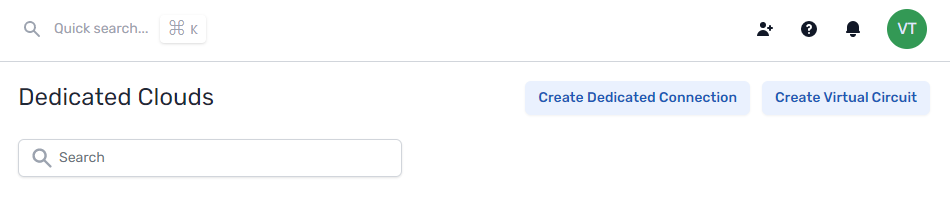
Complete the following fields:
Select Cloud Provider
Select Microsoft Azure.
Destination Port
Select the cloud on-ramp port. This is the port that will have a cross connect to Azure, and for which Microsoft will issue an LOA.
Configuration
Select one of the following:
-
Metro: Your source ports are in the same metro market as your PacketFabric-Azure connection (the destination port you selected in the previous step). This means that you can only access this dedicated cloud on-ramp from your other PacketFabric ports within the same metro/city.
-
Long-haul: Your source ports are not in the same metro market as your PacketFabric-Azure connection. This means you can access this dedicated cloud on-ramp from any PacketFabric interface within the same region.
- Speed
- The on-ramp port capacity.
- Zone
- Select a zone.
- Allocating connections within different zones supports redundancy.
- Encapsulation
- Select the same encapsulation that you selected when creating the ExpressRoute Direct.
- Port Category
- This indicates whether you intend to use this port from the primary or secondary connection in your ExpressRoute Direct circuit.
- Description
- Enter a name for the connection.
Under the billing section on the right, select a term and the appropriate billing account to use. You can also optionally specify a PO number to associate with the service. The PO number will be included on your monthly invoice.
Click Place order.
Order the cross connect
Generate the LOA from the Azure portal. For instructions, see Microsoft - Generate the Letter of Authorization.
-
From the PacketFabric portal, go to the Dedicated Cloud page.
-
Click the connection to open its side panel. Click Create Cross Connect.
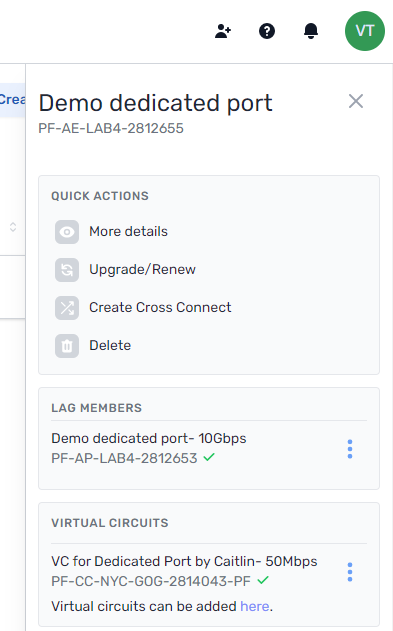
-
Provide a description for the cross connect.
-
Upload the LOA in the field provided.
-
Click Next
-
The Billing page provides the NRC (non-recurring costs), MRC (monthly recurring costs), and any additional costs (such as a disconnection fee). These fees vary by site.
-
Select a billing account.
-
Click Place order.
You are redirected to the connection details page. From here you can track the progress of the cross connect installation. For more information, see Cross Connects.
Complete configuration in the Azure portal
Follow the instructions provided here: Microsoft - Create ExpressRoute Direct using the Azure portal.
Provision a virtual circuit
You can now provision virtual circuits to your Dedicated port. For more information, see Create and Manage Virtual Circuits for Dedicated Cloud Connections.