Create an IBM Direct Link Connection
Prerequisites
- Before you begin, you should already have a PacketFabric port and cross connect in place. For more information, see Create a Port.
Create a PacketFabric Hosted connection
-
Log in to the PacketFabric portal. Select Hosted Cloud from the menu on the left.
-
From the Hosted Clouds page, click Create Hosted Cloud in the upper right.
NOTE: Read Only users do not see this action. If you need to create a connection and have Read Only permissions, contact your account administrator.
Complete the following fields:
Select Cloud Provider
Select IBM Cloud.
Select Source
Select the source port. The source port is the PacketFabric access port directly connected to your network.
If there is nothing to select, provision a new port.
Configuration
- OnRamp
- The IBM Cloud on-ramp location. This cannot be changed after it is provisioned.
- Zone
- Select a zone.
- The zone refers to the physical interconnect diversity between PacketFabric and IBM (e.g. different routers).
- Allocating connections within different zones supports redundancy.
- Speed
- The speed you want for your Direct Link connection.
- IBM account ID
- Enter your IBM account ID.
- This allows PacketFabric to send API requests to IBM creating your connection.
- BGP ASN
- Enter the customer-side ASN to use with your BGP session.
You can use a private ASN (64512 to 65534), the PacketFabric public ASN 4556, or a public ASN owned by you.
IBM excludes the following ASNs:
64512, 64513, 65100, 65201-65234, 65402-65433, 65500, and 4201065000-4201065999
The default value is 64999.
- User CIDR
- The IP address for the router that you are using in your BGP session with IBM.
- IBM CIDR
- The IP address for the IBM-side router in the BGP session.
NOTE: If you leave these fields blank, IBM assigns IP addresses for the BGP session.
If you want to specify a CIDR (for example, to avoid conflicts with a subnet), then note the following:
- You cannot enter a CIDR in one field and leave the other blank. You must enter a value for each.
- IBM allows the following IP address ranges:
10.254.0.0/16172.16.0.0/12192.168.0.0/16169.254.0.0/16- A public IP address that you own
- The CIDRs chosen from one of the IP address ranges above must use subnet mask
/29,/30, or/31. For example,10.254.0.0/30and10.254.0.1/30.
- Source VLAN
- This is the VLAN ID that faces your source interface (your source network).
- You can manually enter the ID or click Next Available. If you click Next Available, we find the highest in-use VLAN ID and increment by one. For example, if the highest in-use ID is 15, this field autopopulates with 16.
- Description
- Enter a brief description for the connection.
- This description will be the name associated with the Direct Link connection from the IBM side, so it should be unique within your IBM account.
-
NOTE: Do not include any spaces in the description. The description is the Direct Link name in the IBM Console, and IBM limits names to numbers, letters, underscores, and dashes.
Under the billing section on the right, select a term and the appropriate billing account to use. You can also optionally specify a PO number to associate with the service. The PO number will be included on your monthly invoice.
Click Place order.
To complete provisioning, you must accept the Direct Link connection from the IBM side. Select one of the following:
-
Accept Now: Open the IBM portal in a new tab. Skip to step 4 in the procedure below.
-
Accept Later: Return to the PacketFabric Cloud Connectivity page. The connection remains in the Provisioning state until accepted.
IMPORTANT: Once created, we poll IBM every 30 seconds to check if you have accepted from the IBM side. If after a week you have not accepted, the PacketFabric connection is automatically deleted.
Accept the Direct Link Connection
-
Log in to the IBM Cloud portal.
-
Click the navigation menu in the upper right and select Interconnectivity.
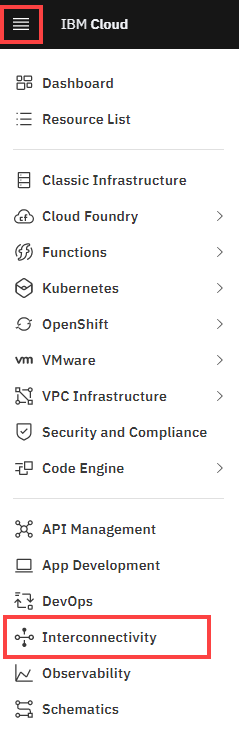
-
Click Direct Link.
-
Locate and expand the Direct Link connection you created earlier.
-
Click Review.
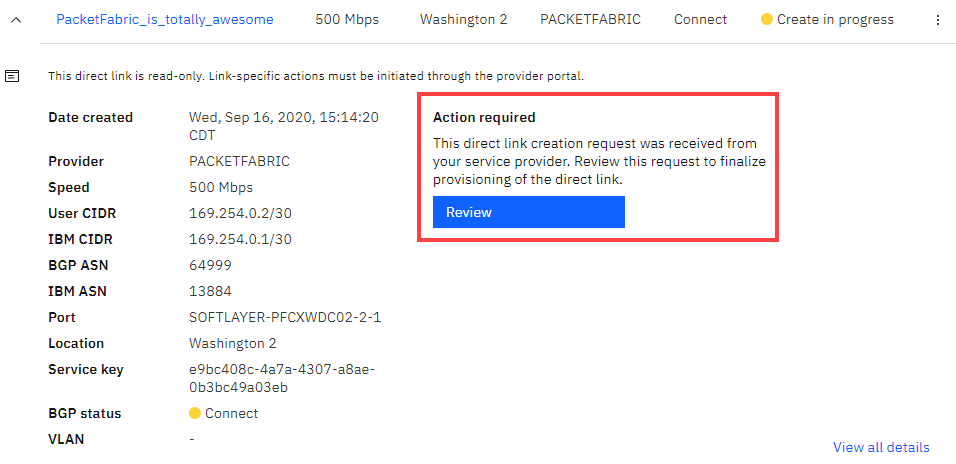
-
If everything is correct, click Accept.
If something is incorrect and you reject the connection, the PacketFabric connection automatically deletes. -
Under Finalize creation, complete the following fields:
- Header row
- Field
- Description
- Row 1
- Resource group
- A resource group allows you to manage billing and cascade permissions to resources within that group.
- Row 1
- Billing
- This determines how IBM bills you for the Direct Link connection. This is separate from PacketFabric’s billing. For more information, see IBM’s Direct Link pricing.
- Metered: You are charged a port fee based on bandwidth, and then are charged on a per-GB basis for data transfer. The data transfer cost depends on location.
- Unmetered: You are charged a flat fee for both the port and data transfer.
- Row 1
- Routing
-
- Local: Includes unlimited ingress and egress traffic, but you can only reach IBM Cloud resources within your local market. For more information, see Direct Link Overview.
- Global: You can reach IBM Cloud resources anywhere outside the local market, but you are charged an additional flat fee. For more information, see Pricing for the global routing add-on.
- Row 1
- MD5 authentication
- (Optional) Set up an authentication key. You must have an IBM keystore set up first. See IBM - Setting up BGP Message Digest 5 (MD5) authentication keys.
- Header row
-
Review and accept the IBM Direct Link terms and prerequisites.
-
Click Create.